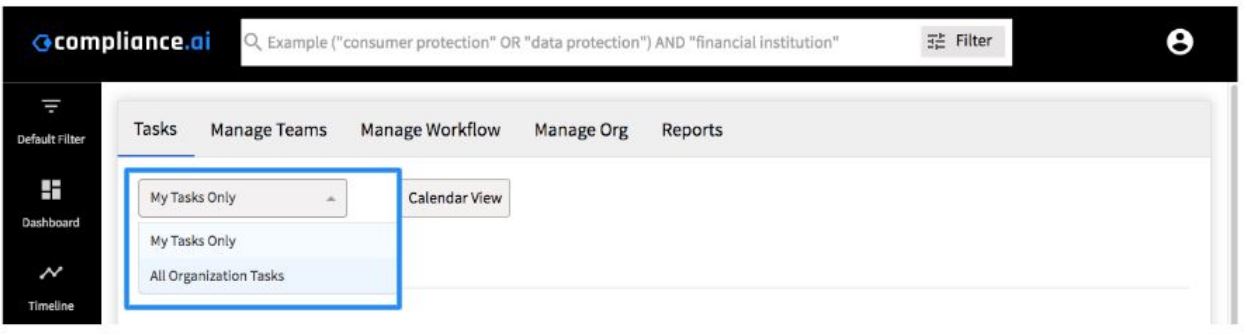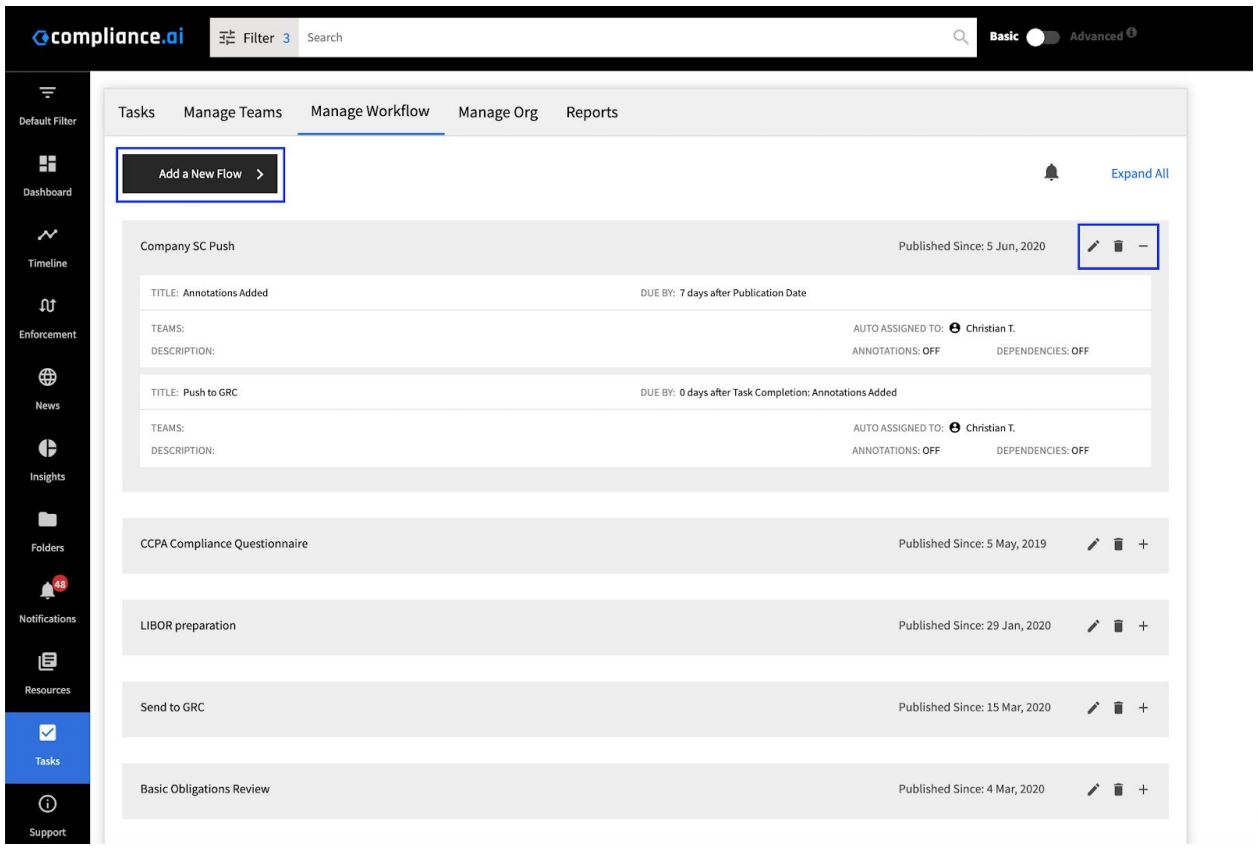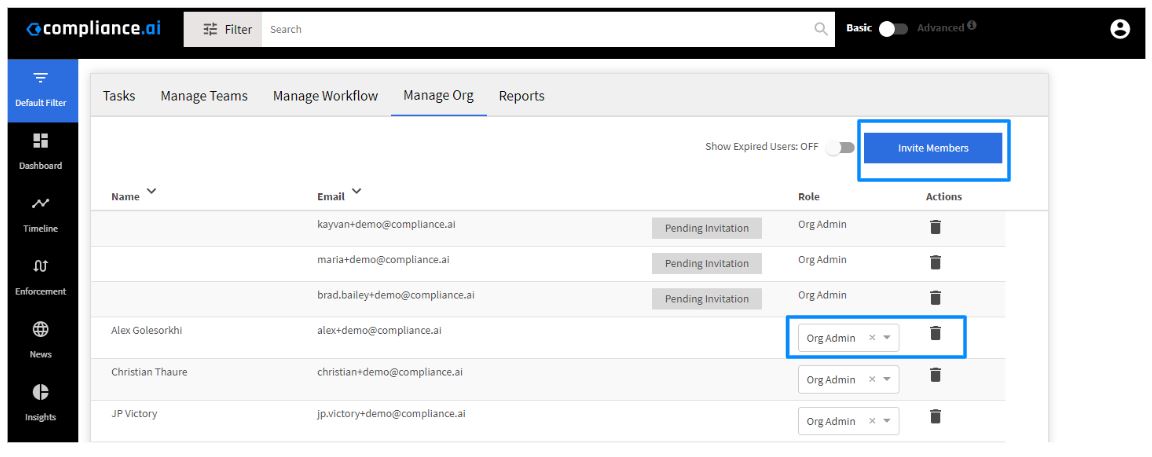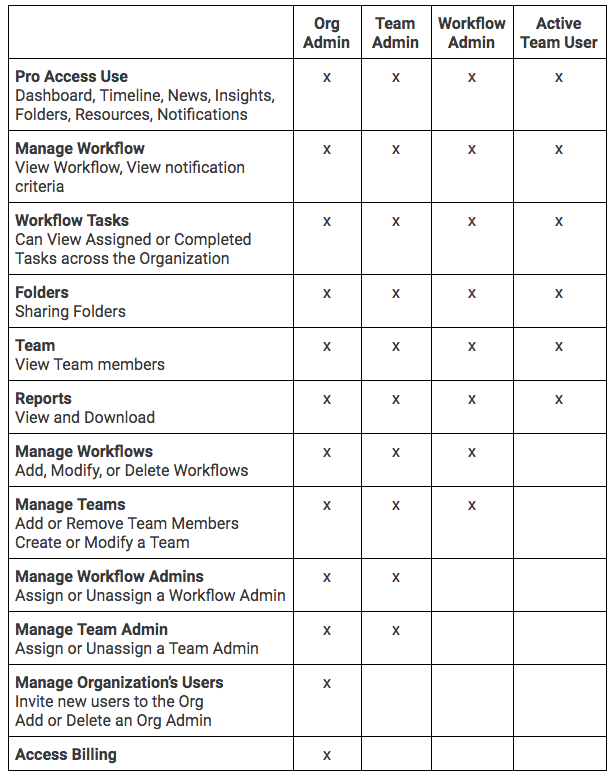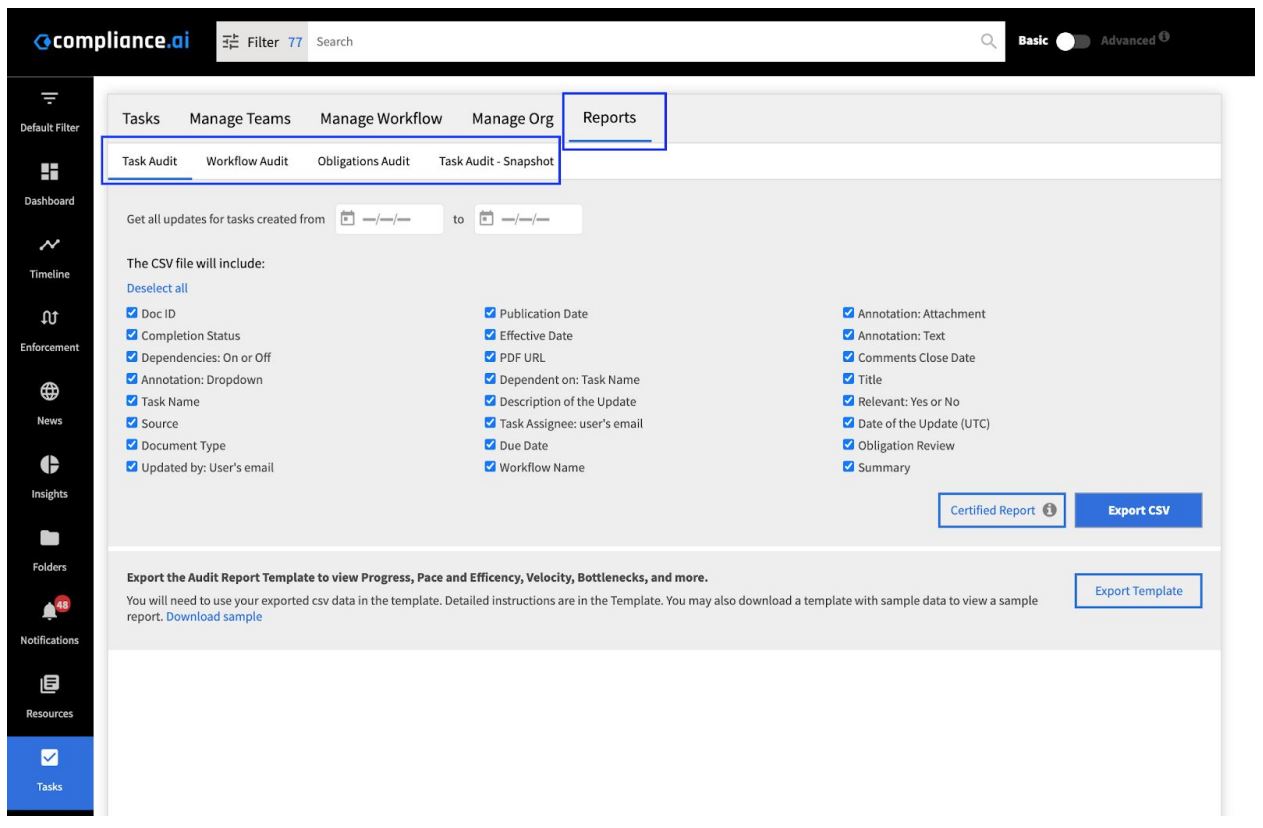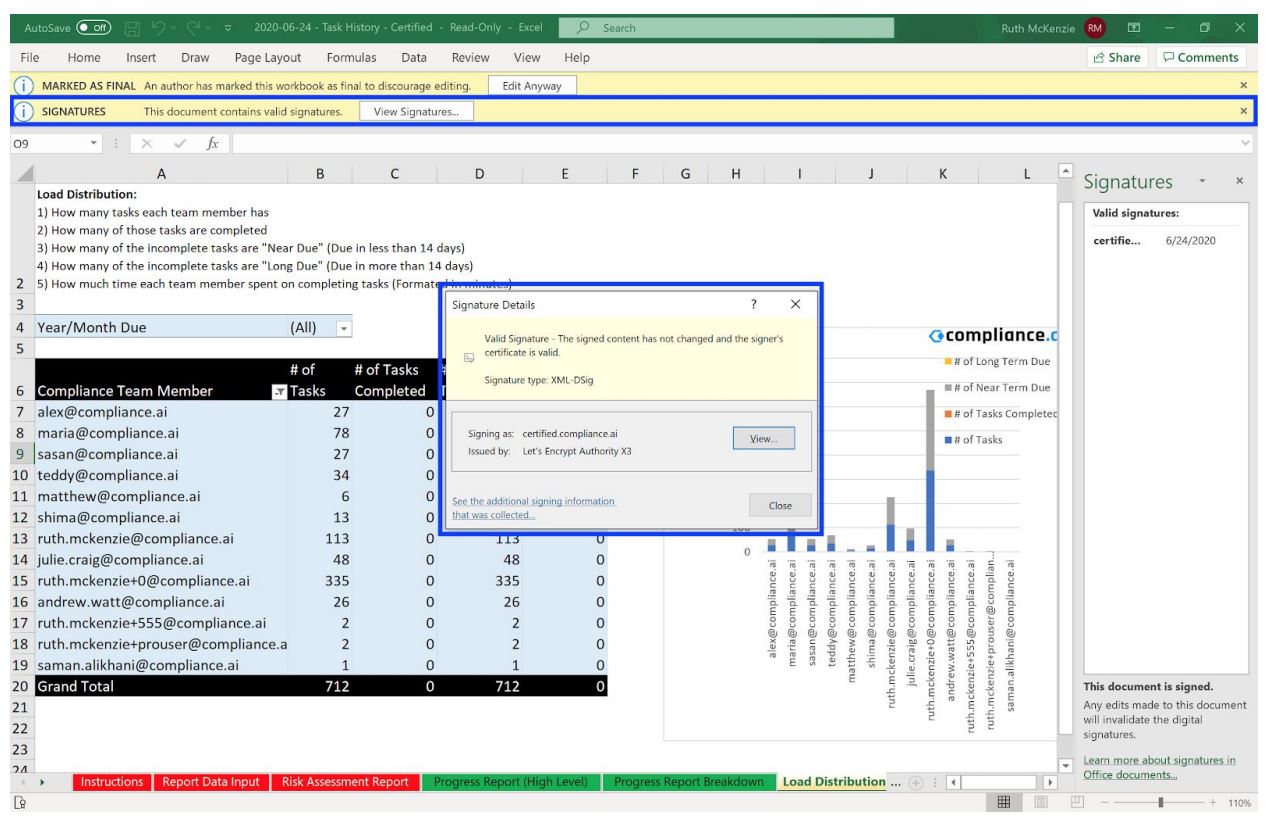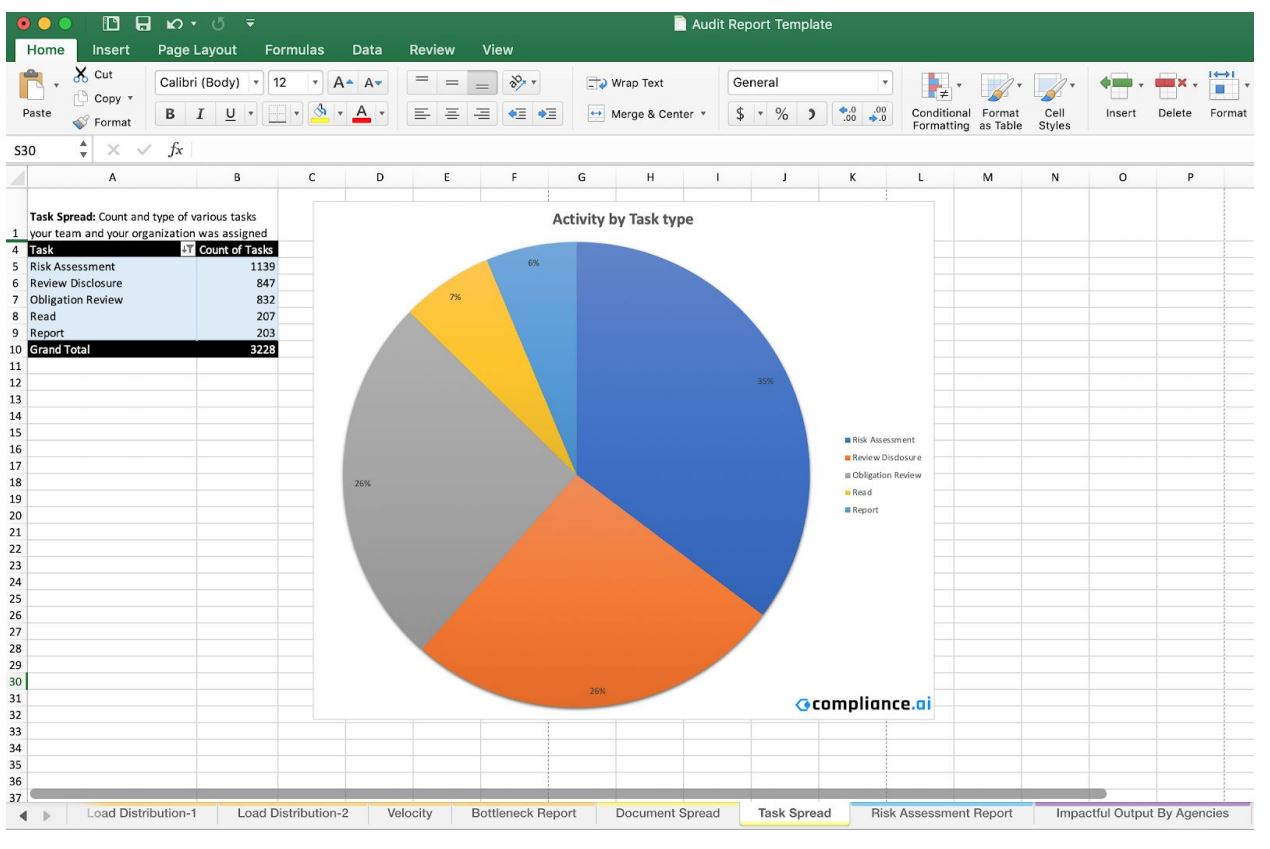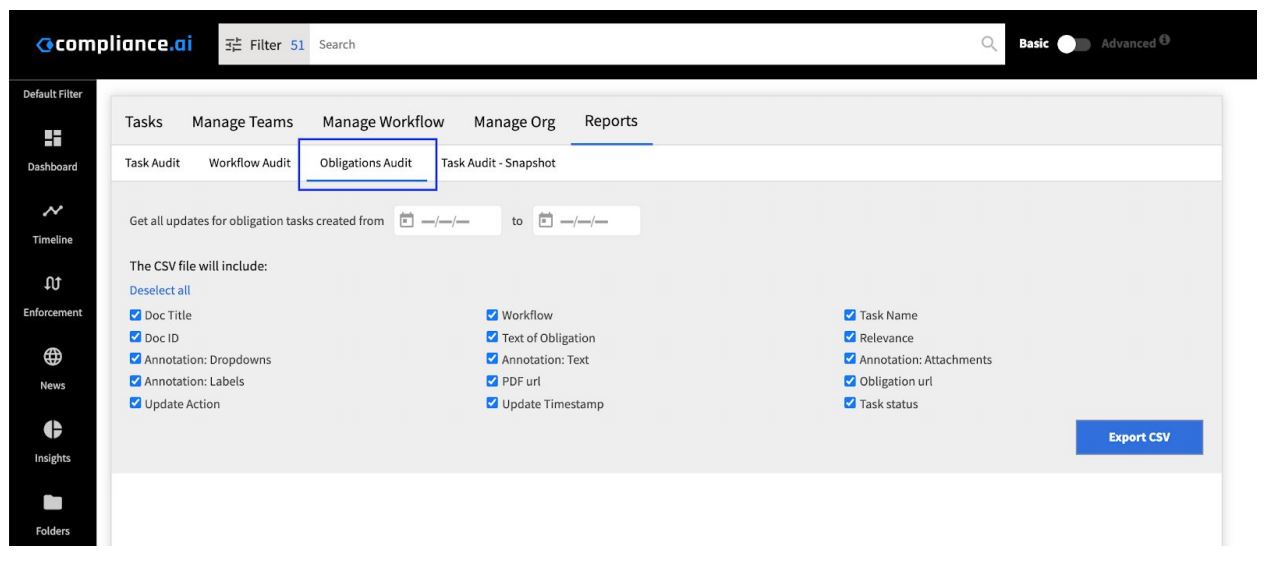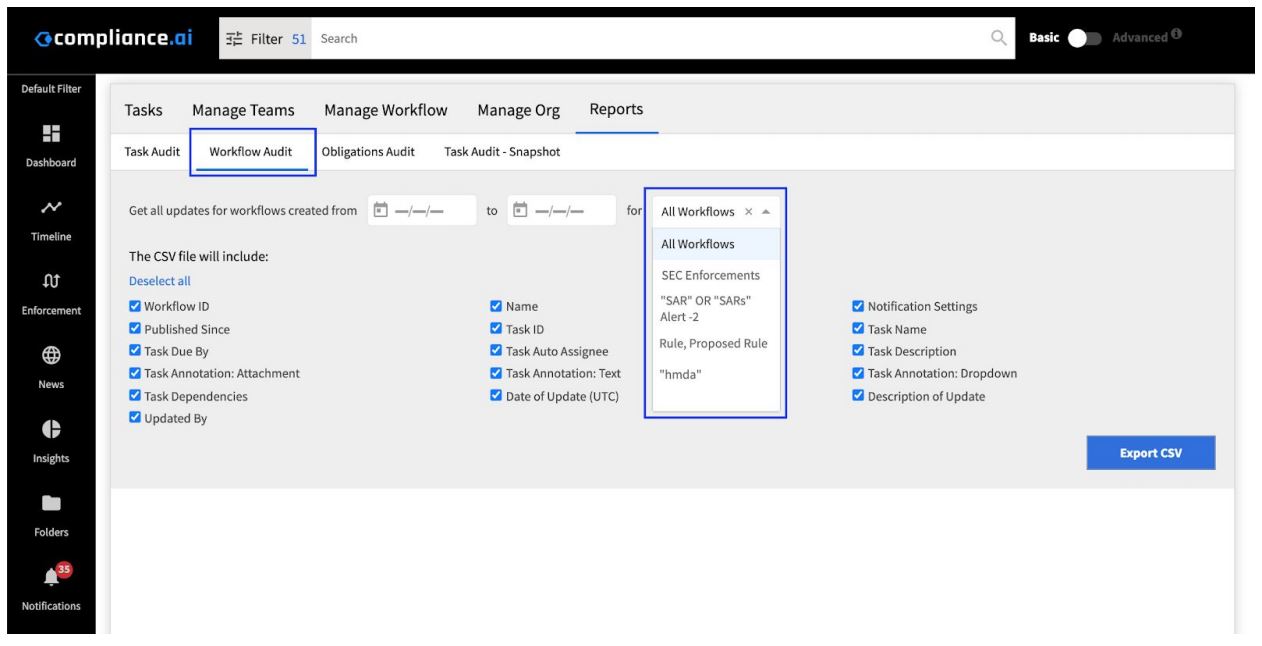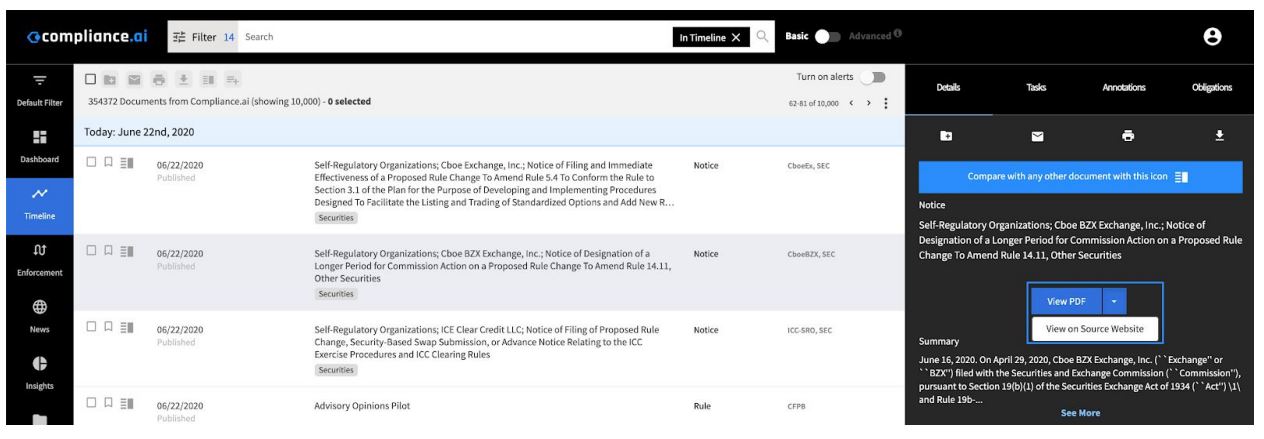Basic Search
The Compliance.ai search tool allows users to find documents by entering text and using predefined filters. This document provides examples of how to properly use Compliance.ai’s Search and Filters to find the most pertinent documents efficiently.
Agency, Doc Types, Keywords, and Phrases
Example 1: The user would like to see enforcement documents from the SEC that mention a Suspicious Activity Report.
Rather than typing in the search bar: “SEC enforcements SAR,” the user will apply an agency source Filter for “SEC” and document type filter to select Enforcement actions, then add the phrase or keyword to the “Text is” filter or the search bar.
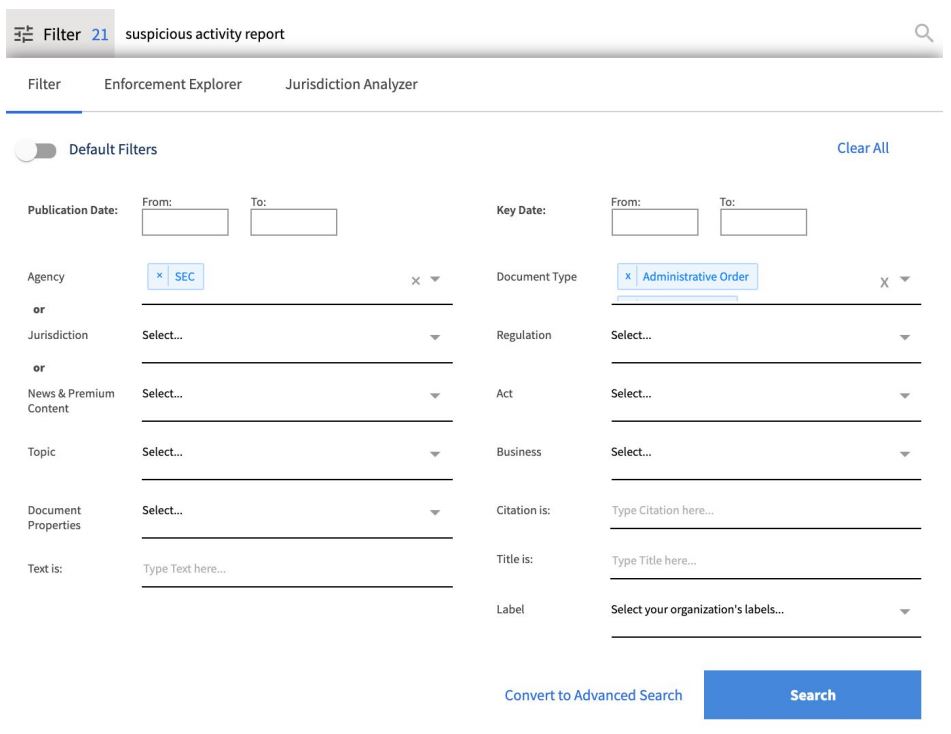 Example 2: For an even more focused search result, the user has the same filters shown above, but now applies quotations around the phrase in their search. By applying quotes, the user is telling Compliance.ai
Example 2: For an even more focused search result, the user has the same filters shown above, but now applies quotations around the phrase in their search. By applying quotes, the user is telling Compliance.ai
to only return documents that mention the complete phrase “Suspicious Activity Report” together, in that order.
 OR
OR
Example 3: In this format, the user is indicating they want to see documents that include either “Suspicious Activity Report” OR (the acronym) SAR. Now Compliance.ai will look for any occurrence of an
SEC Enforcement document that has at least one of those keywords mentioned in the document. The use of “OR” in the search bar must be capitalized.
 AND
AND
Example 4: Now the user is looking for a document that has all of the criteria in the previous examples, but also mentions the phrase, “money laundering.” This will return search results for SEC Enforcement
documents that mention either Suspicious Activity Report or SARs AND money laundering. The use of “AND” in the search bar must be capitalized.
 Citations, CFR and State Code
Citations, CFR and State Code
Example 1: The user is looking for a particular mention of, “title I of the Consumer Credit Protection Act” or 15 U.S.C. 1601 et seq, in any recently published document. No document type or additional filter is required. However, we recommend searching for “USC” rather than “U.S.C.”
 OR
OR
Example 2: In this case, the user would like to find documents that mention either “15 USC 1601” or “12 CFR Part 226” using “OR” in addition to the quotations around each citation, the results will return documents that mention at least one of those citations.
 AND
AND
Example 3: The user is looking for documents that reference a combination of a citation or act and the federal code. As shown in the example below, you can apply a combination of AND, OR, with parentheses, and Filters for specific search results.

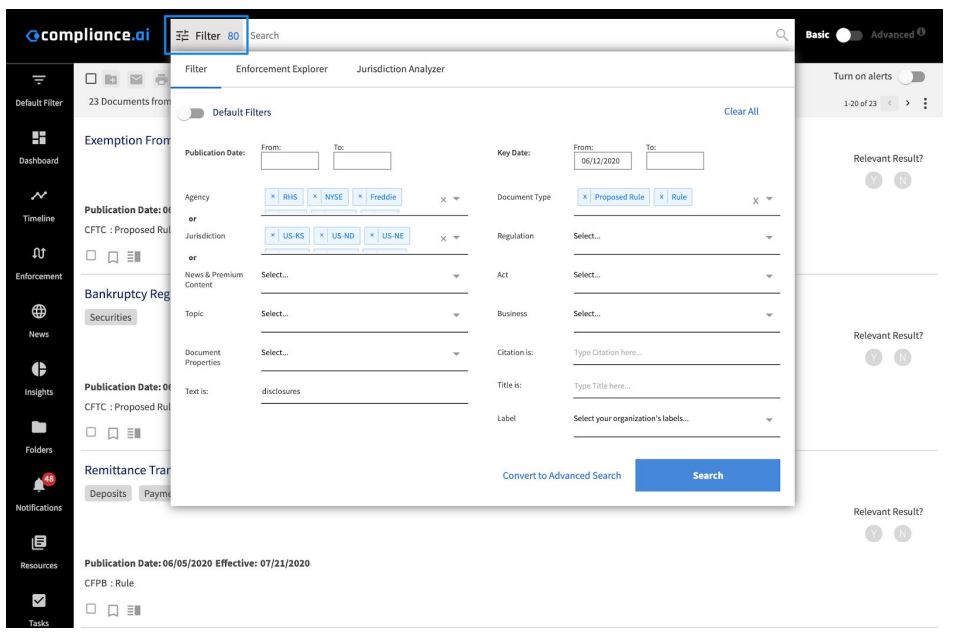 Please refer to our Advanced Search and Filter Guide for tips on how to optimize your search results.
Please refer to our Advanced Search and Filter Guide for tips on how to optimize your search results.

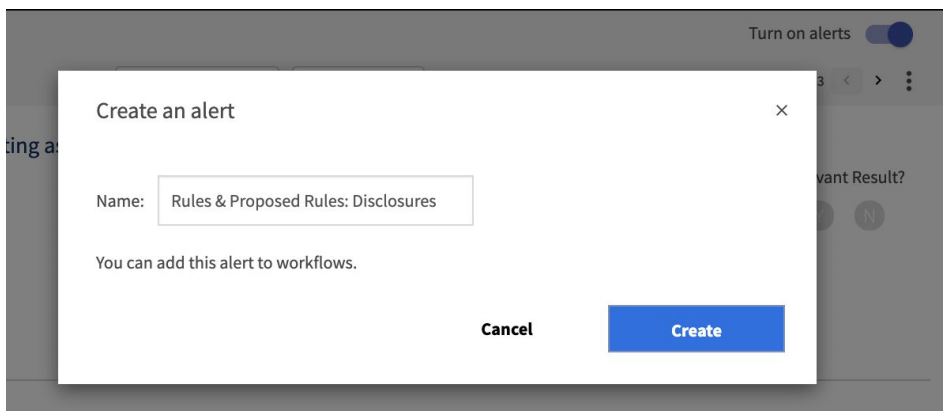
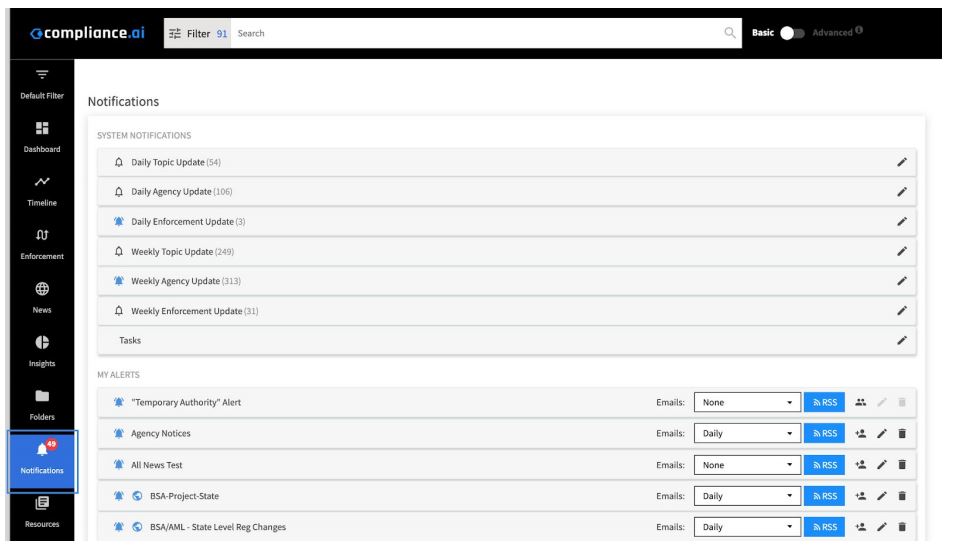 From the Notifications tab, find the alert you created and use the dropdown menu to select the frequency of your email notification. You can also choose to not be notified by email, simply deselect all.
From the Notifications tab, find the alert you created and use the dropdown menu to select the frequency of your email notification. You can also choose to not be notified by email, simply deselect all.
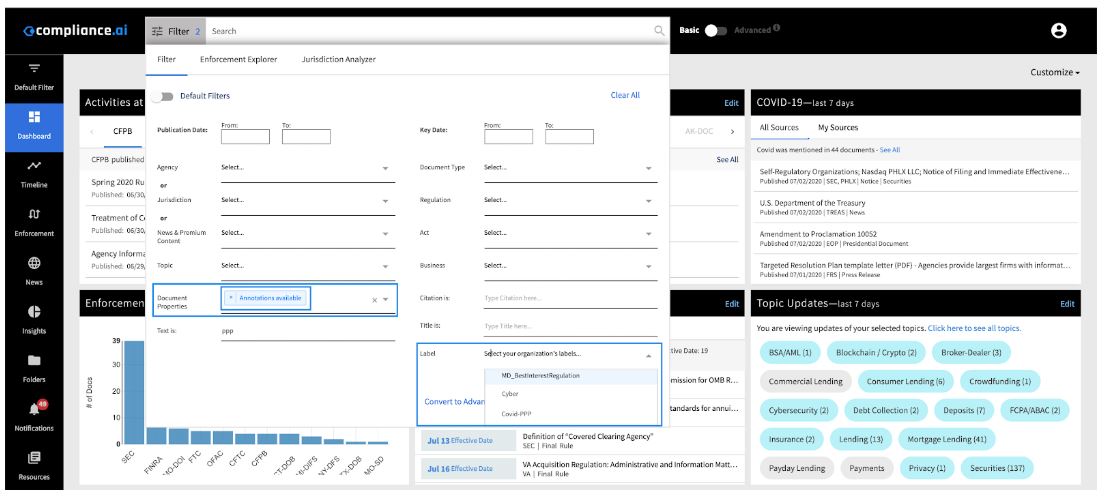
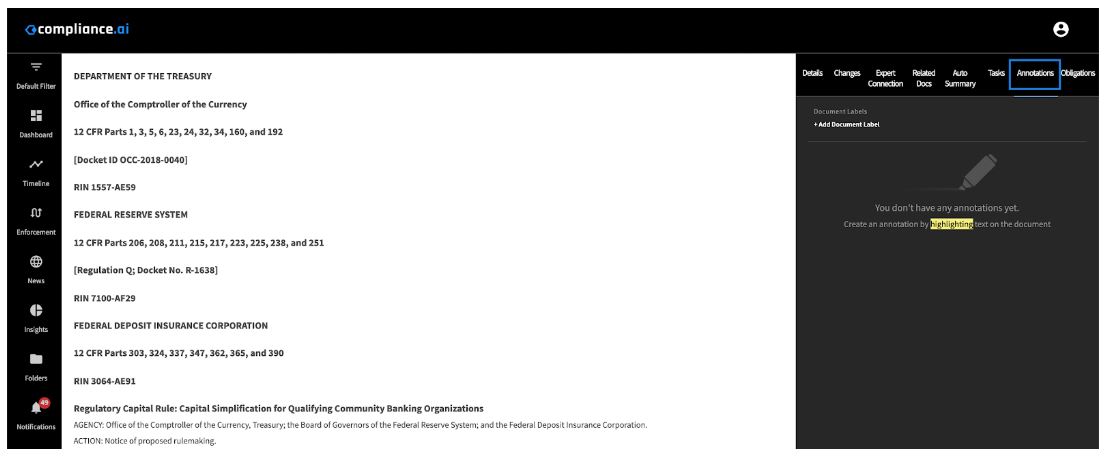
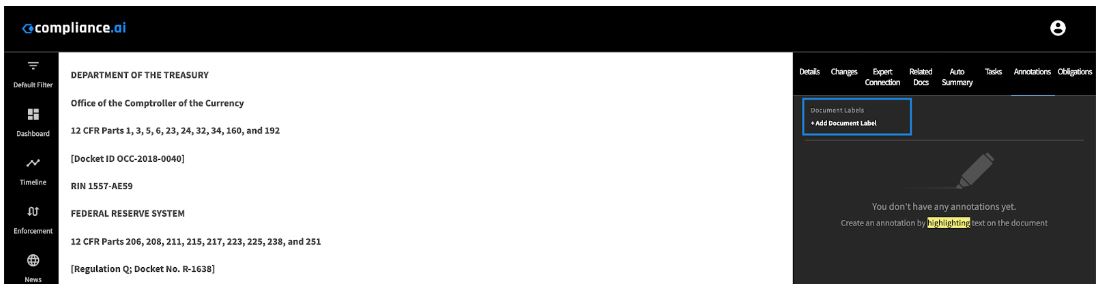
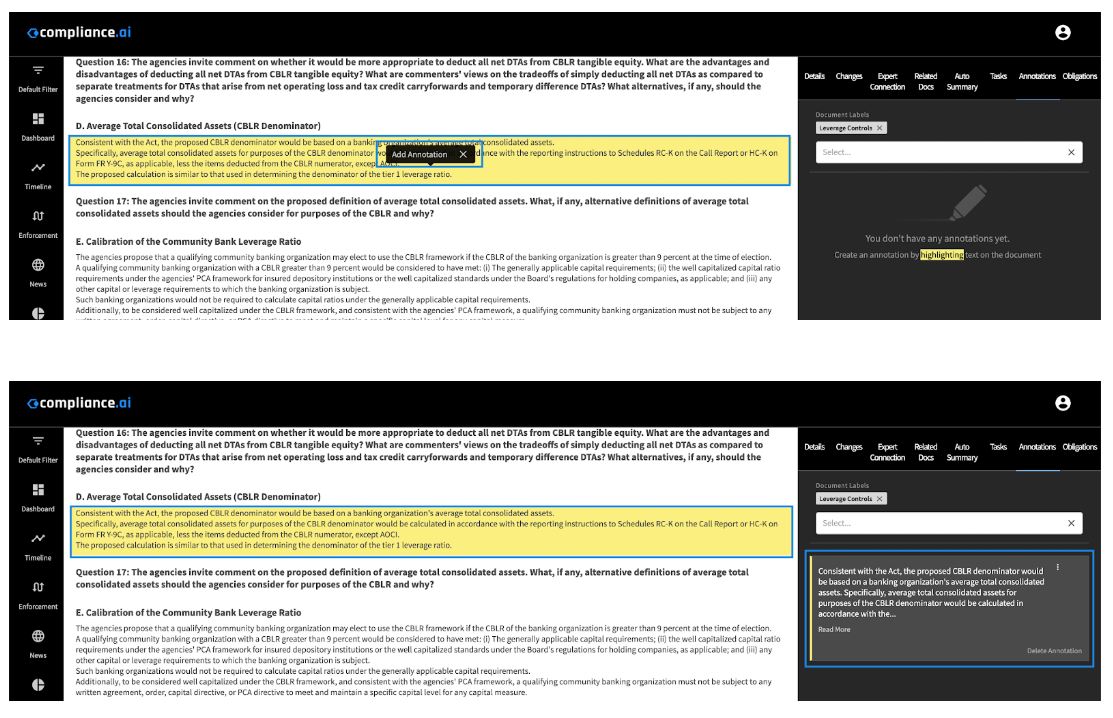
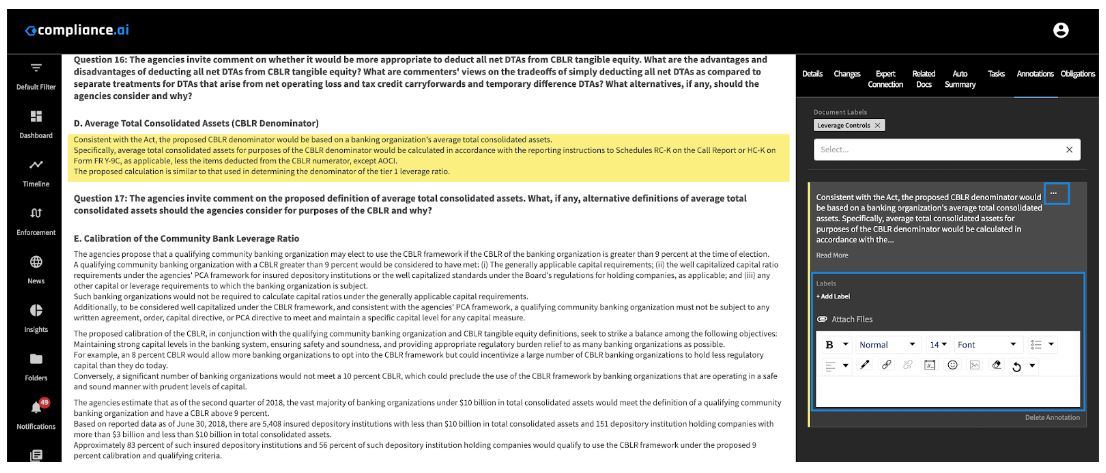
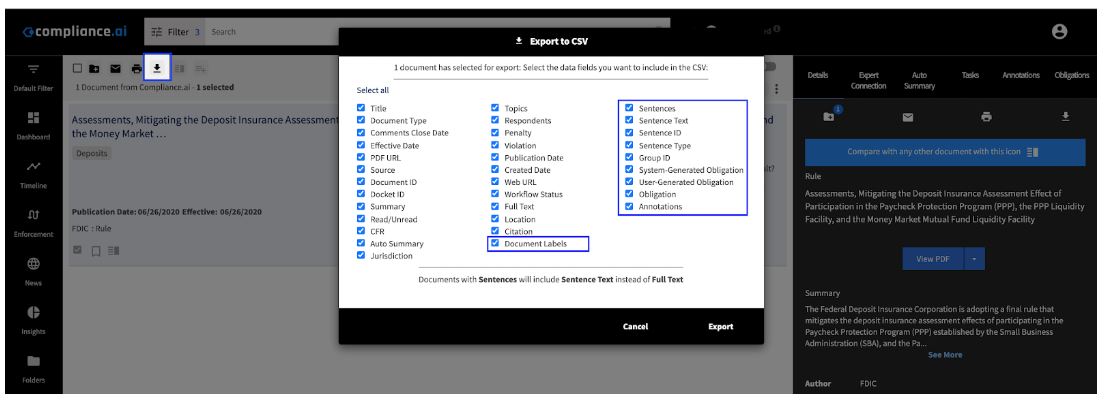
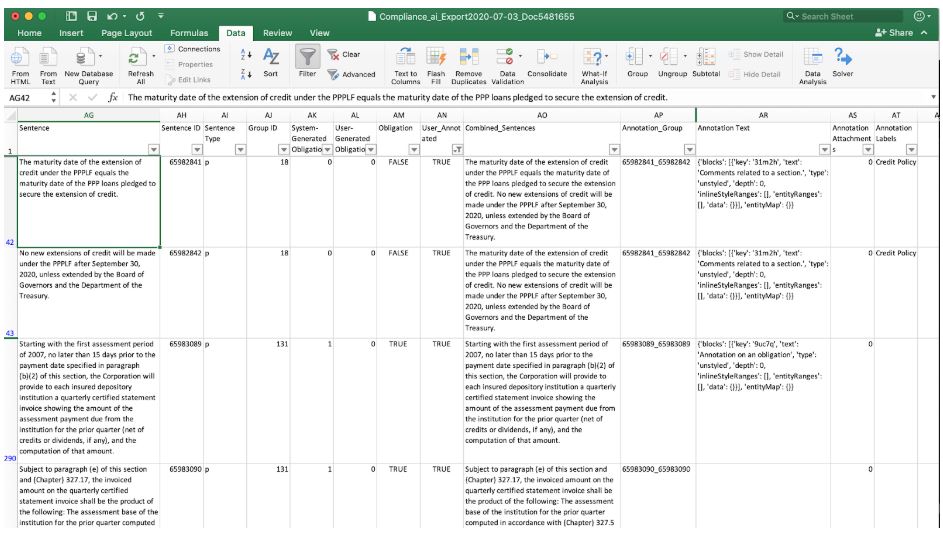
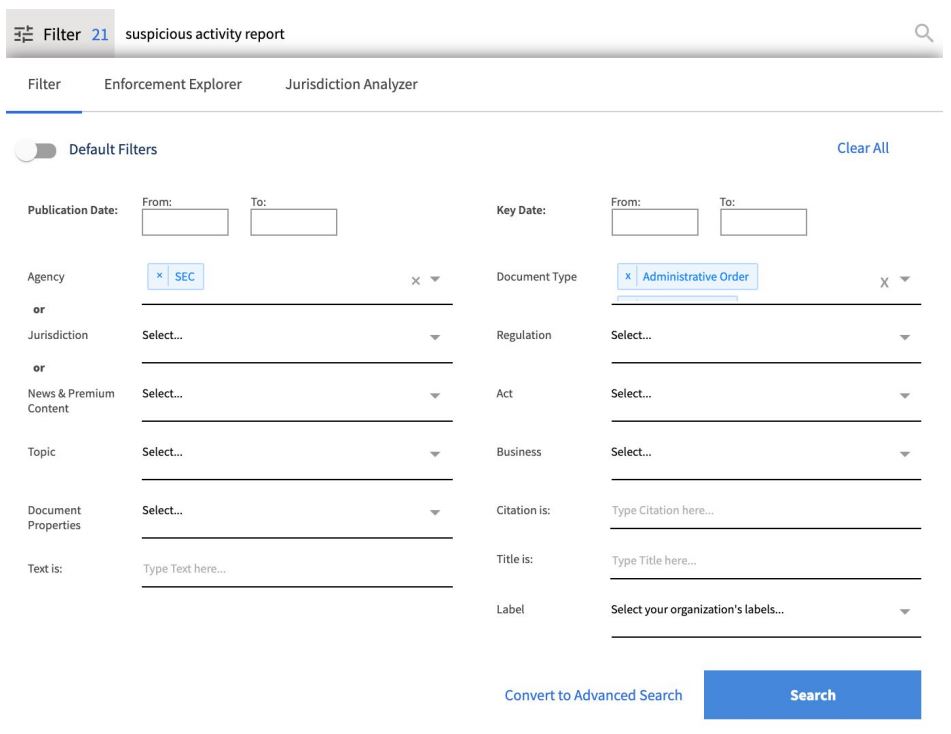 Example 2: For an even more focused search result, the user has the same filters shown above, but now applies quotations around the phrase in their search. By applying quotes, the user is telling Compliance.ai
Example 2: For an even more focused search result, the user has the same filters shown above, but now applies quotations around the phrase in their search. By applying quotes, the user is telling Compliance.ai OR
OR AND
AND Citations, CFR and State Code
Citations, CFR and State Code OR
OR AND
AND

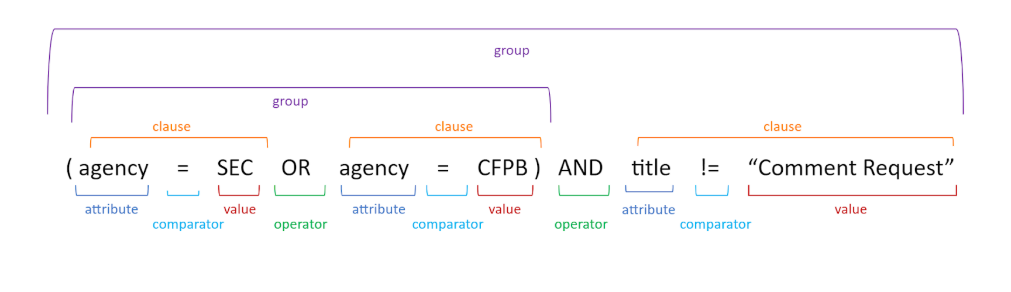
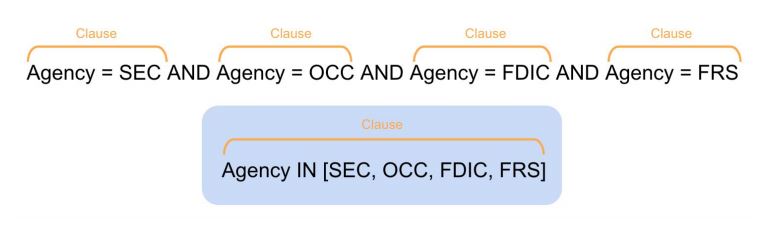
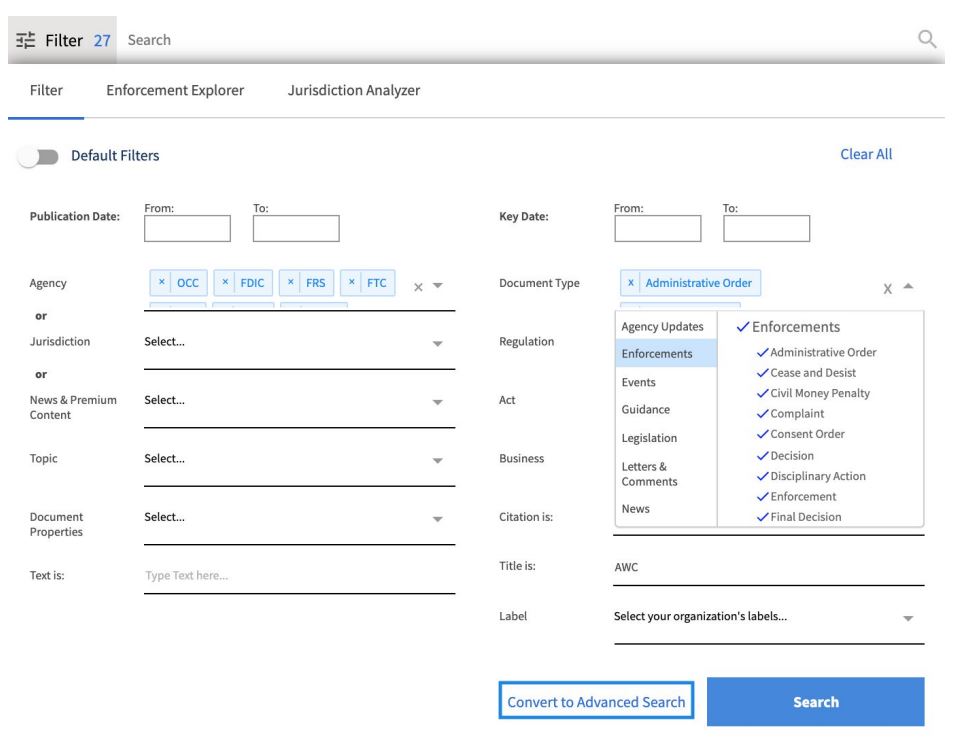

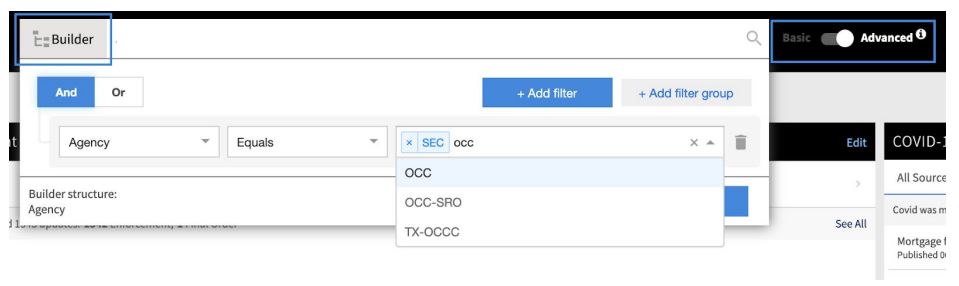
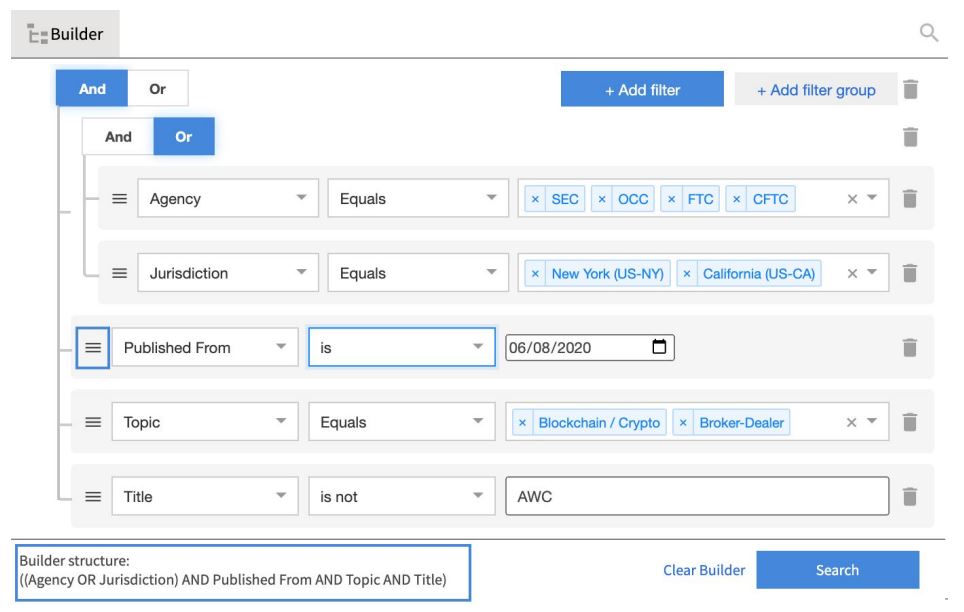
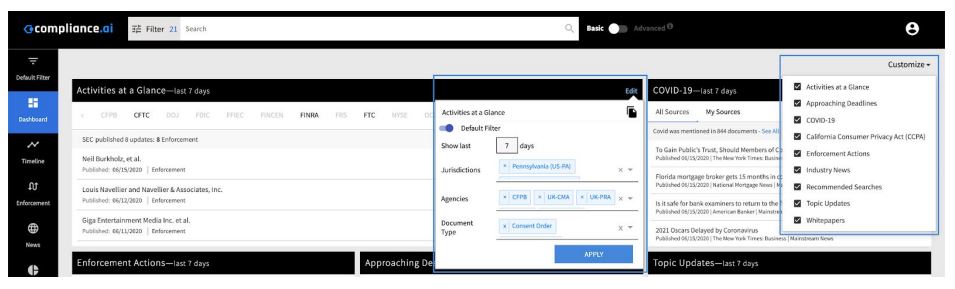
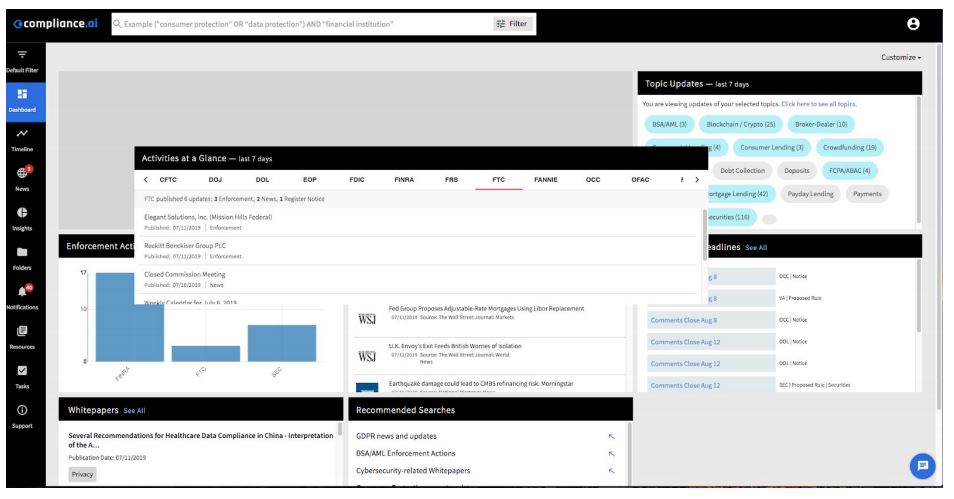 Widget Details
Widget Details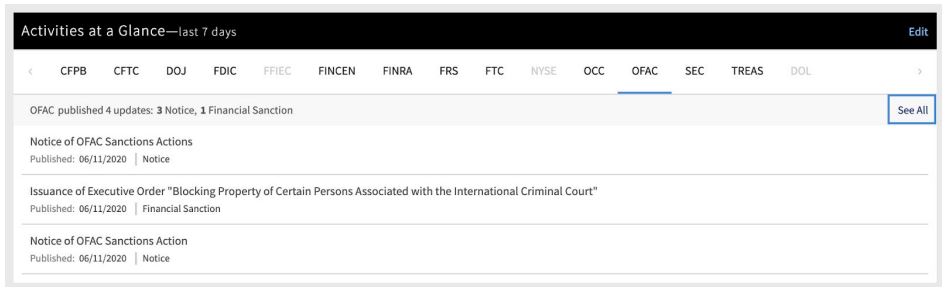
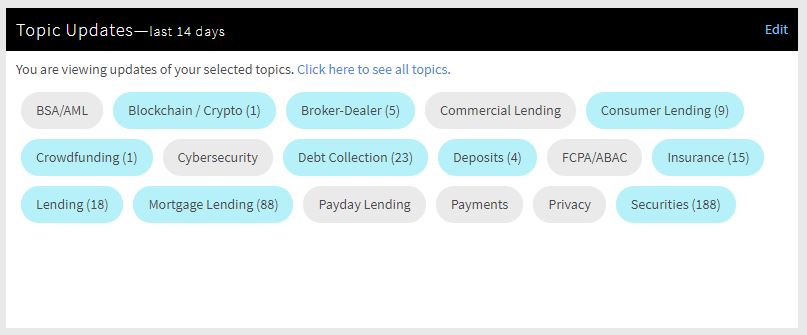
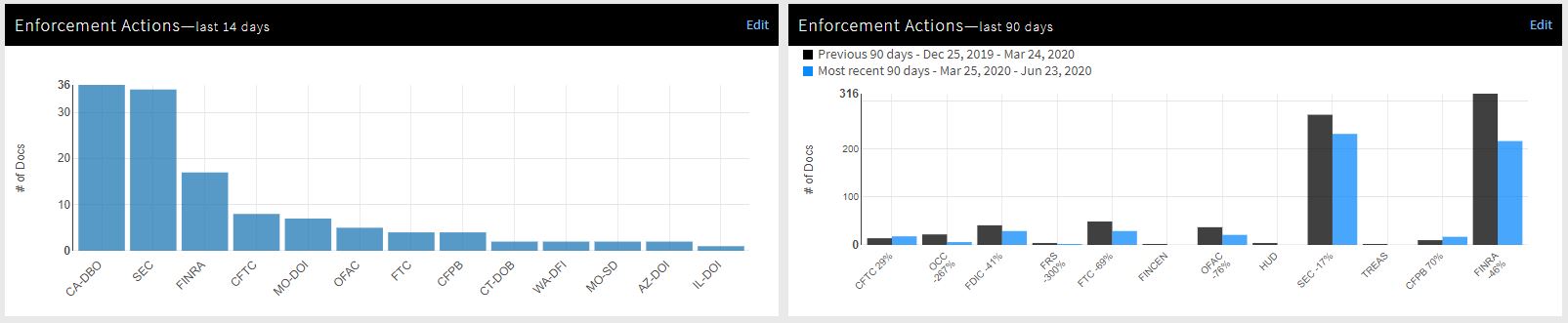
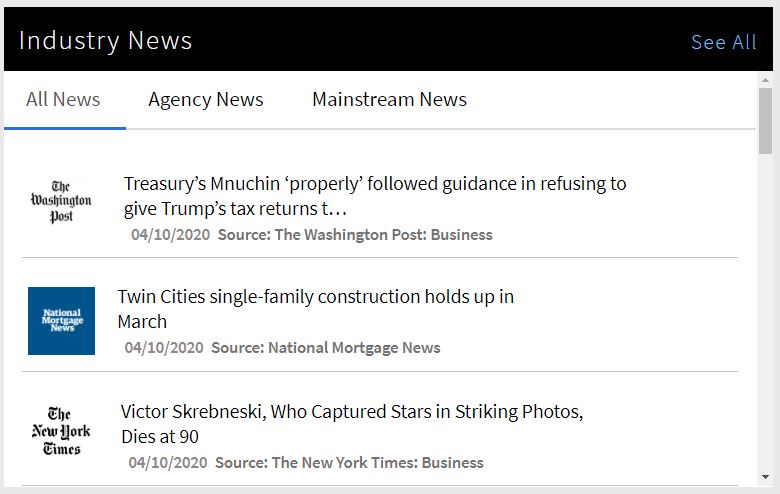
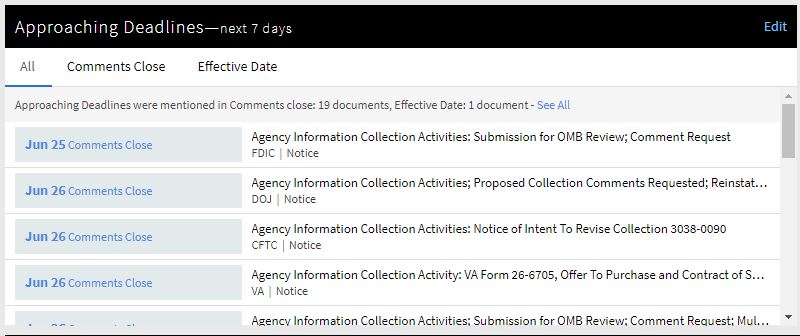
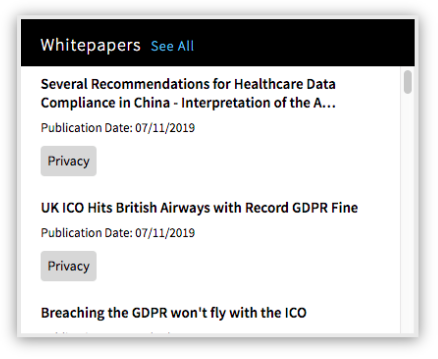
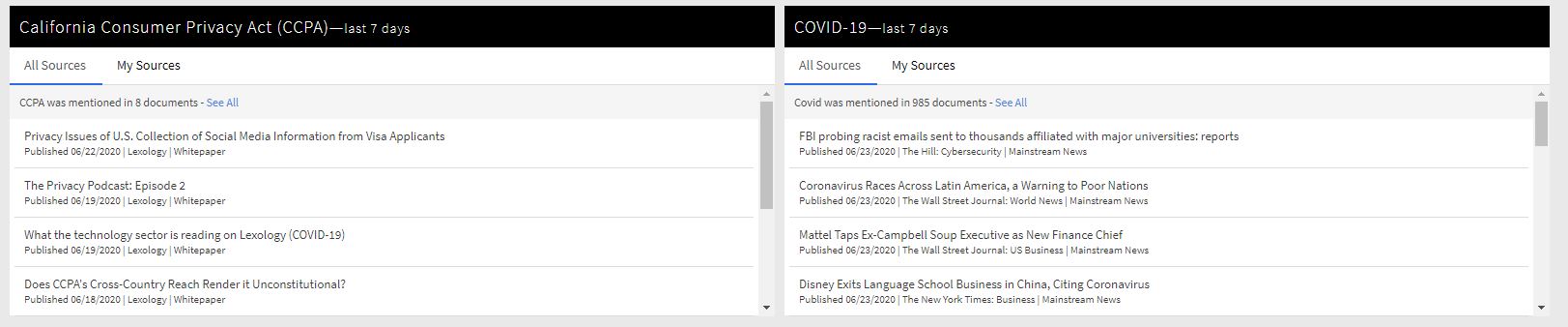
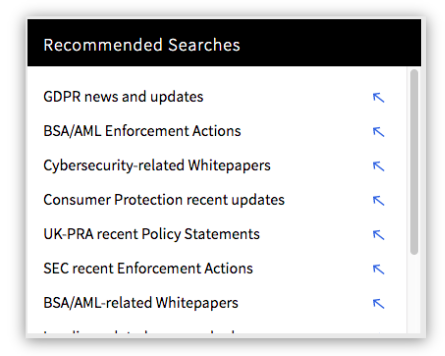
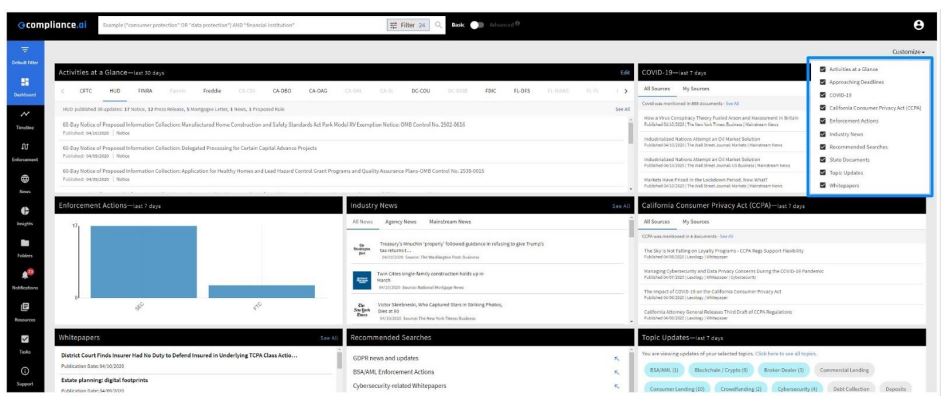
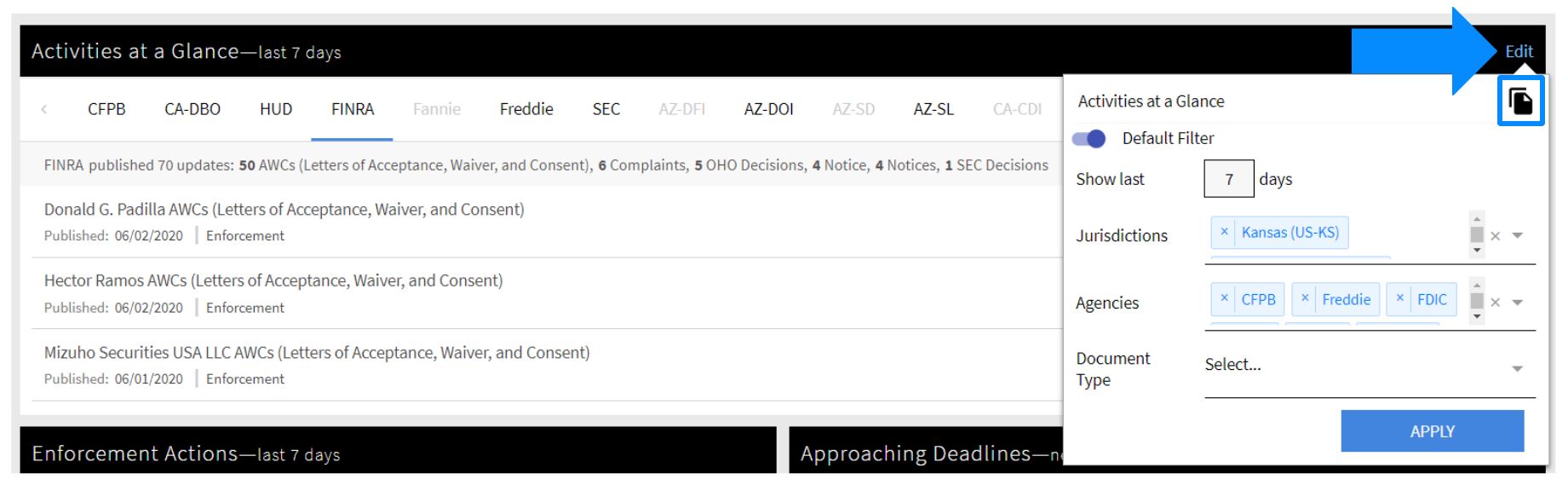 By clicking on the three dots or edit in the upper right corner of the widget, you can open the Widget menu. The menu items allow you to:
By clicking on the three dots or edit in the upper right corner of the widget, you can open the Widget menu. The menu items allow you to: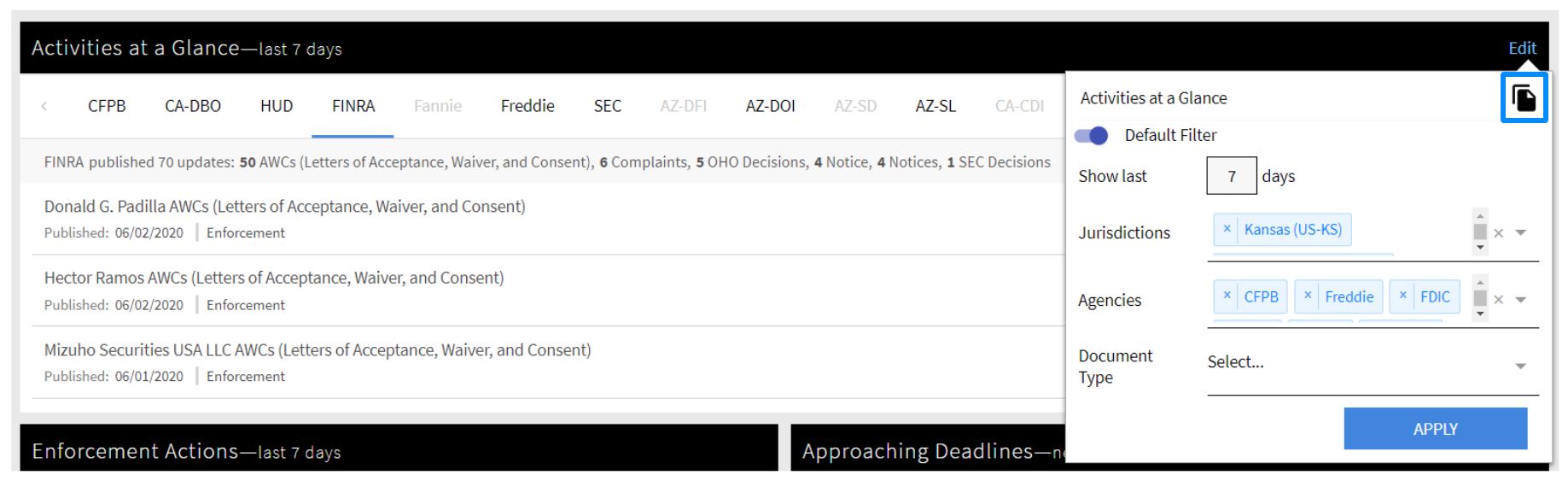
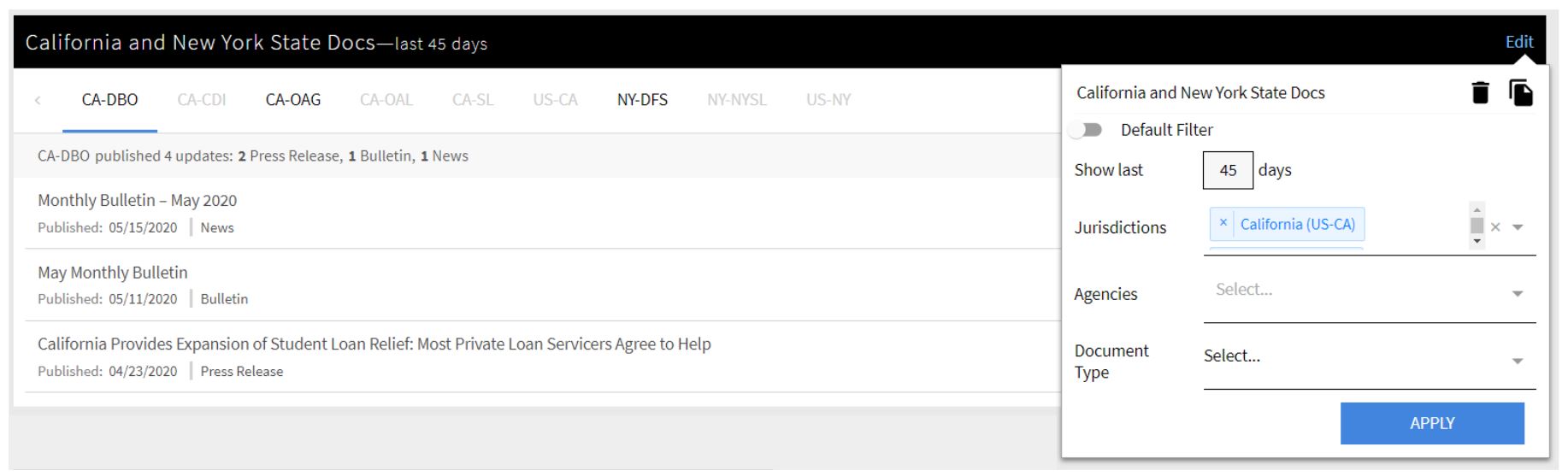
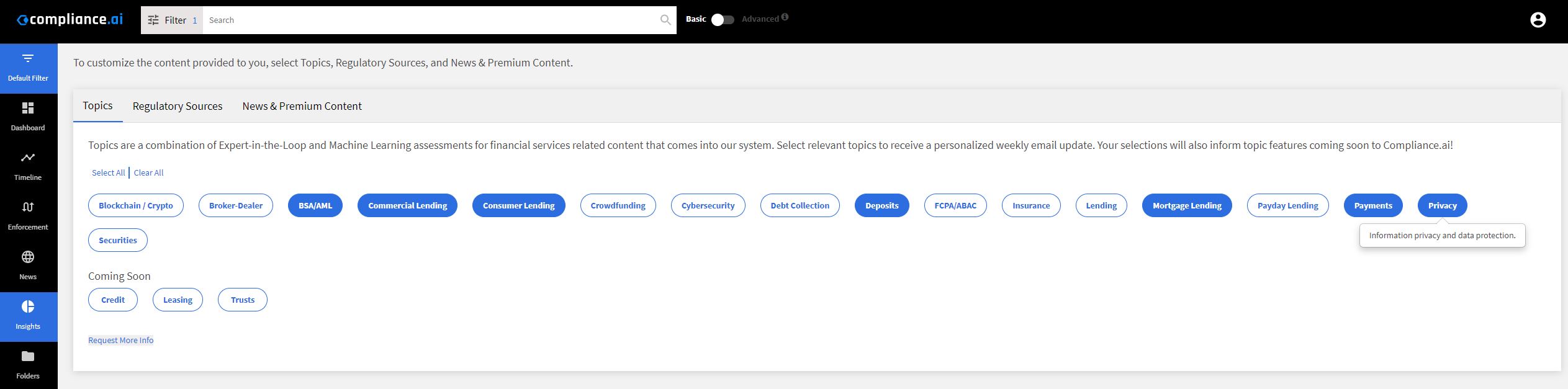
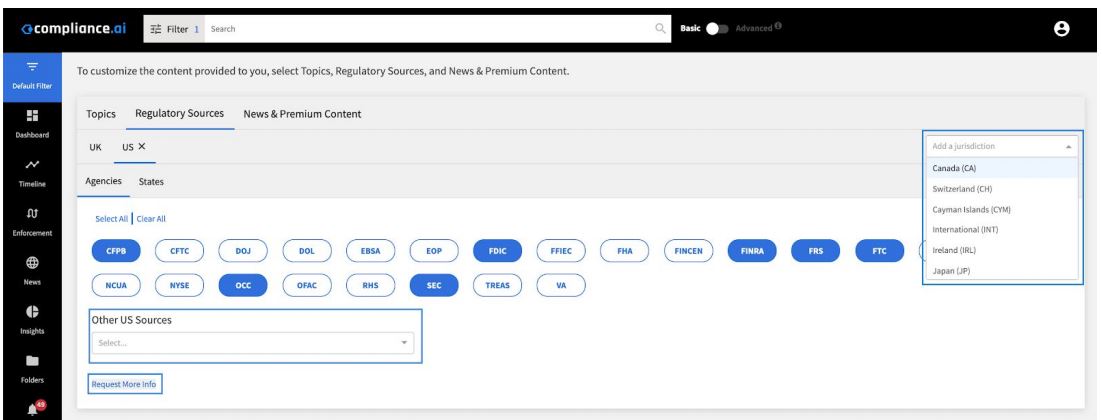

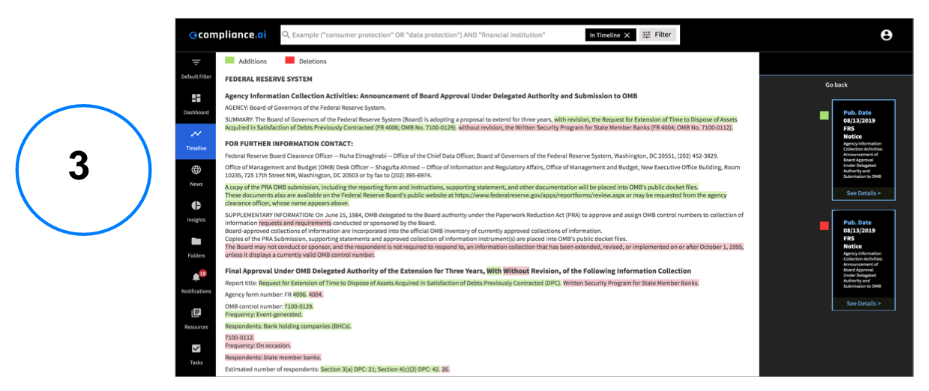
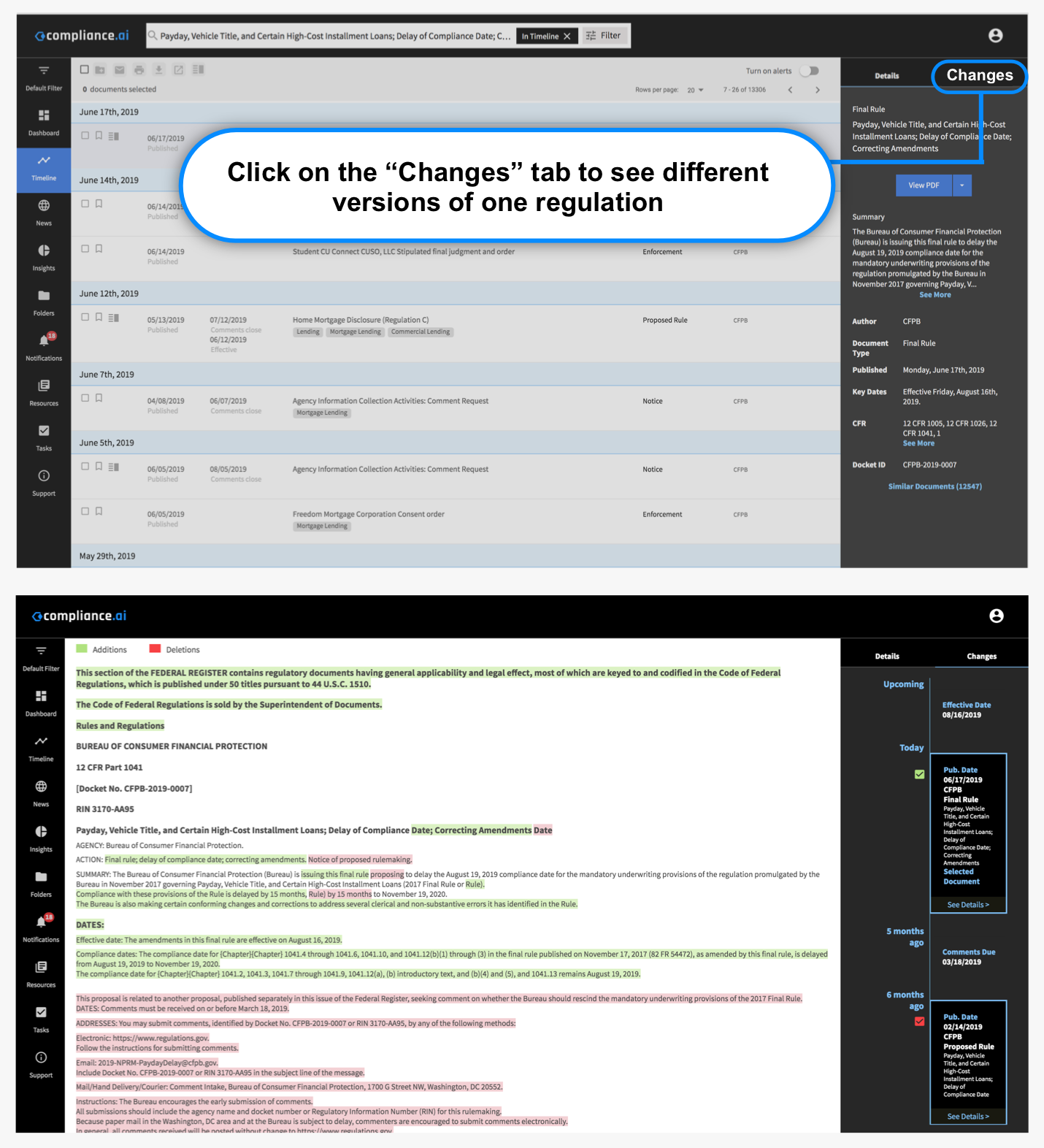
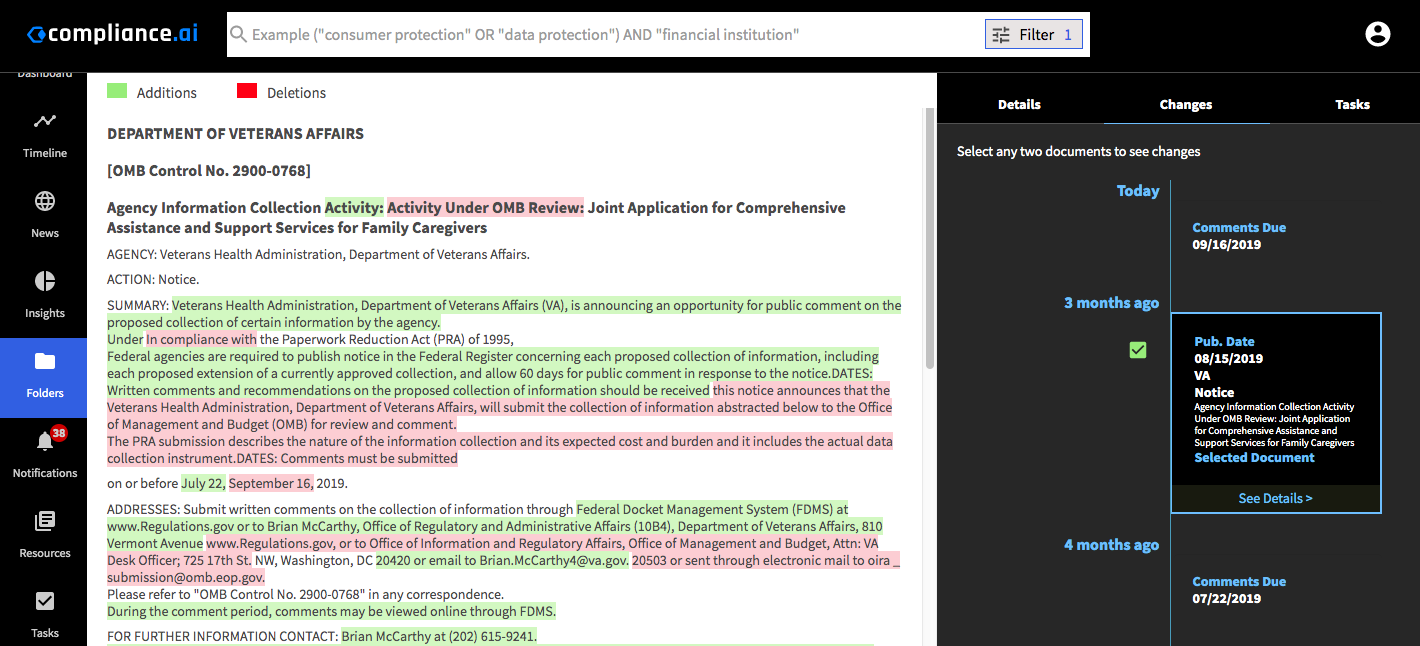
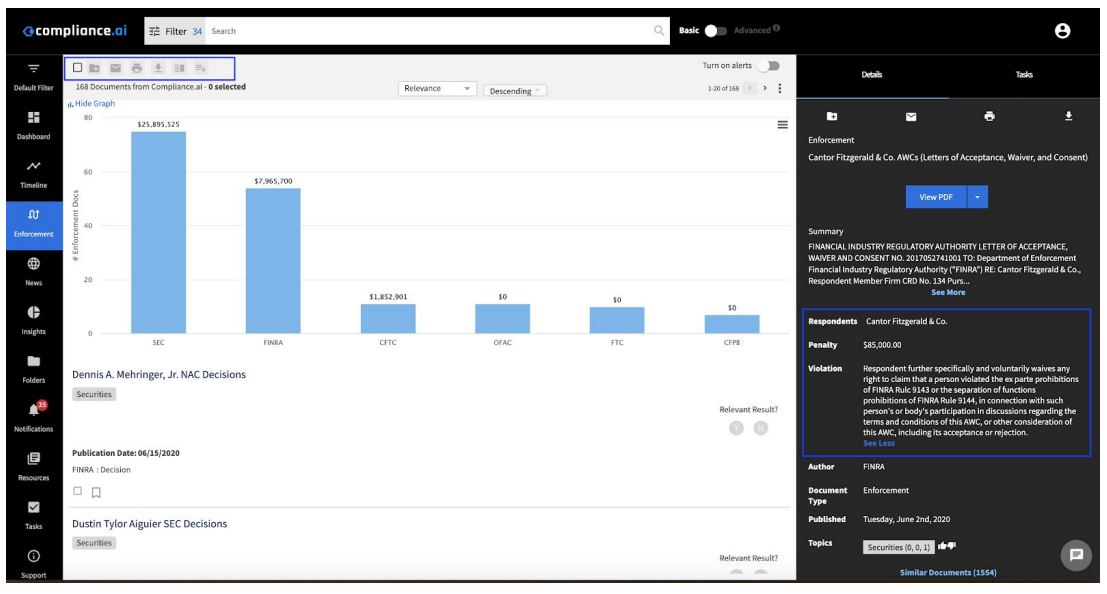
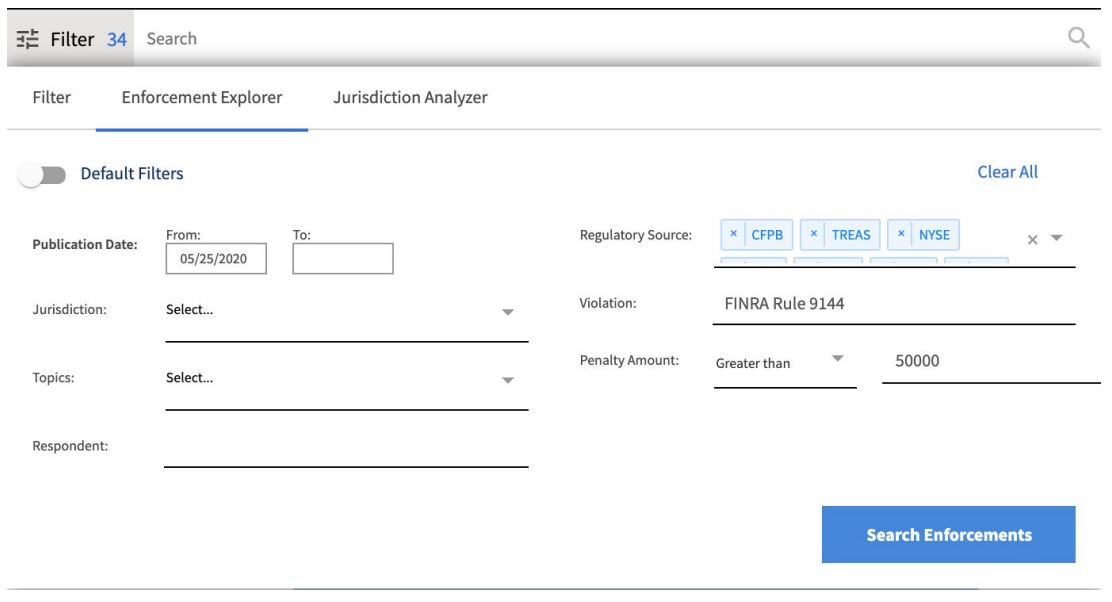
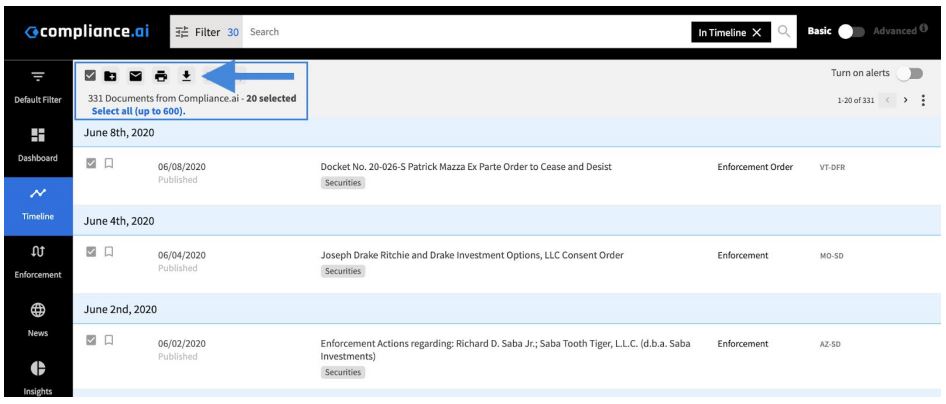
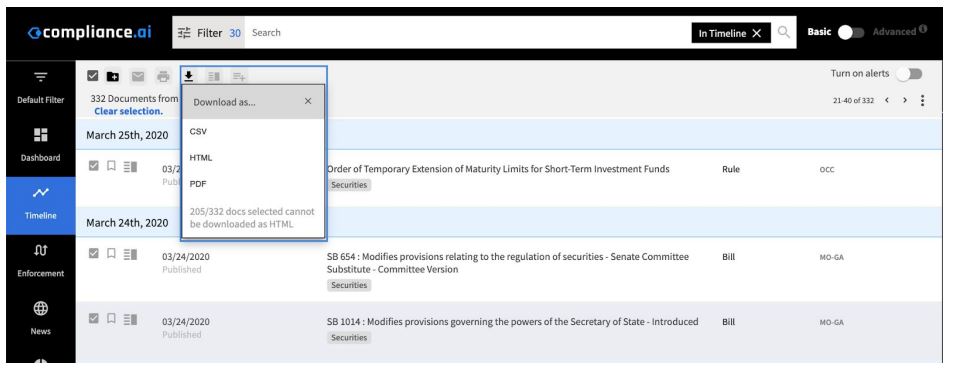
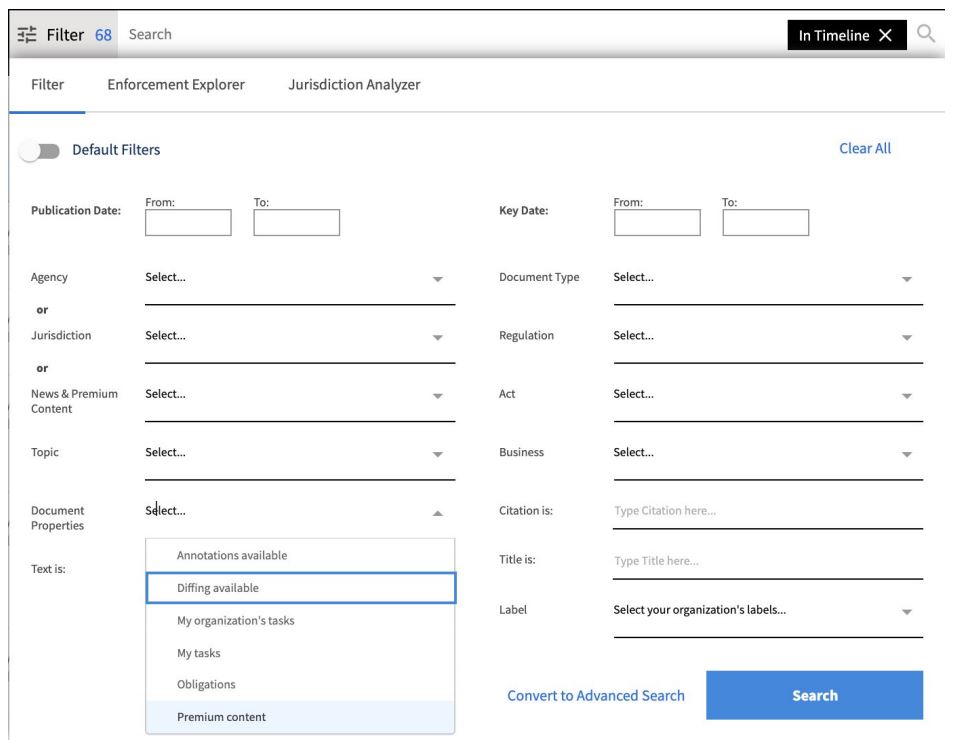
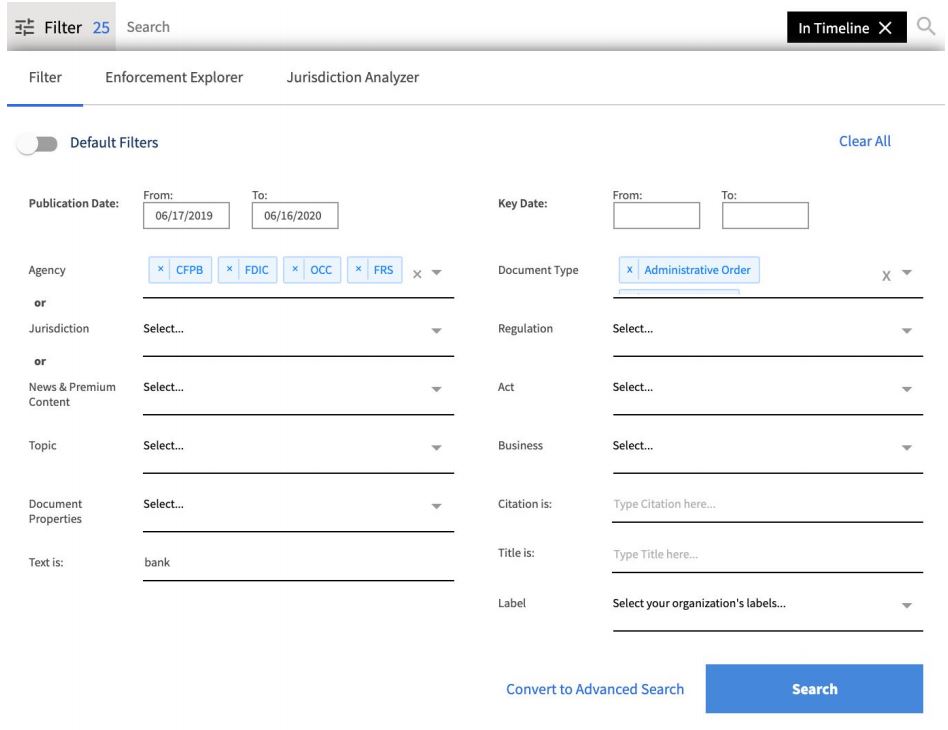
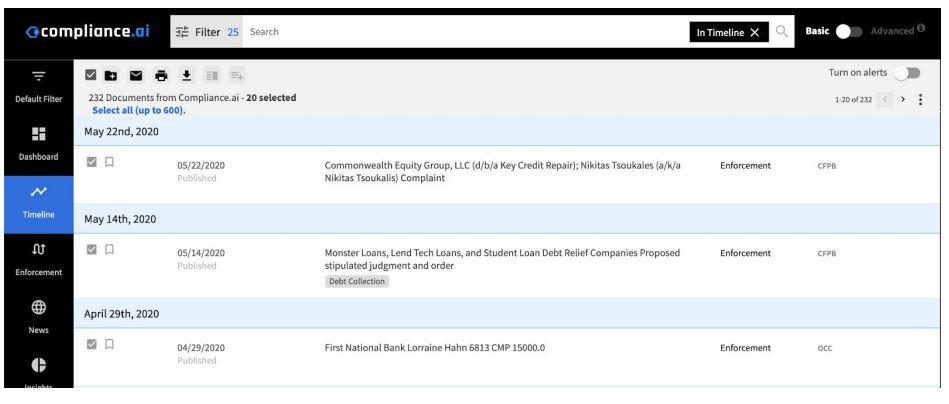
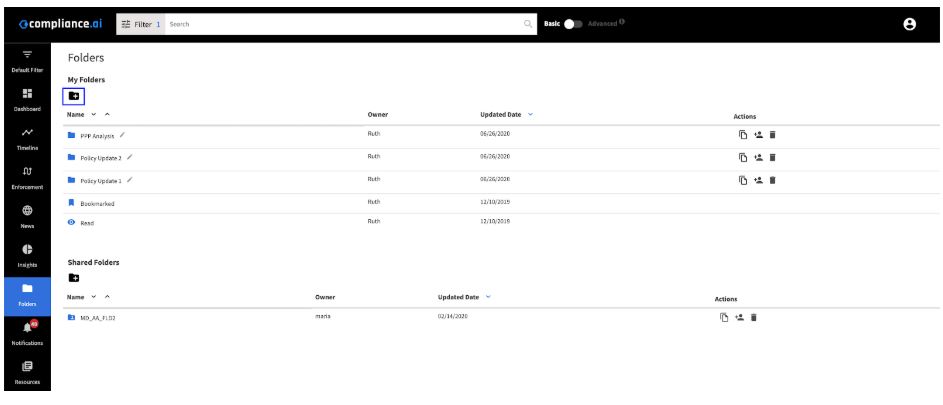
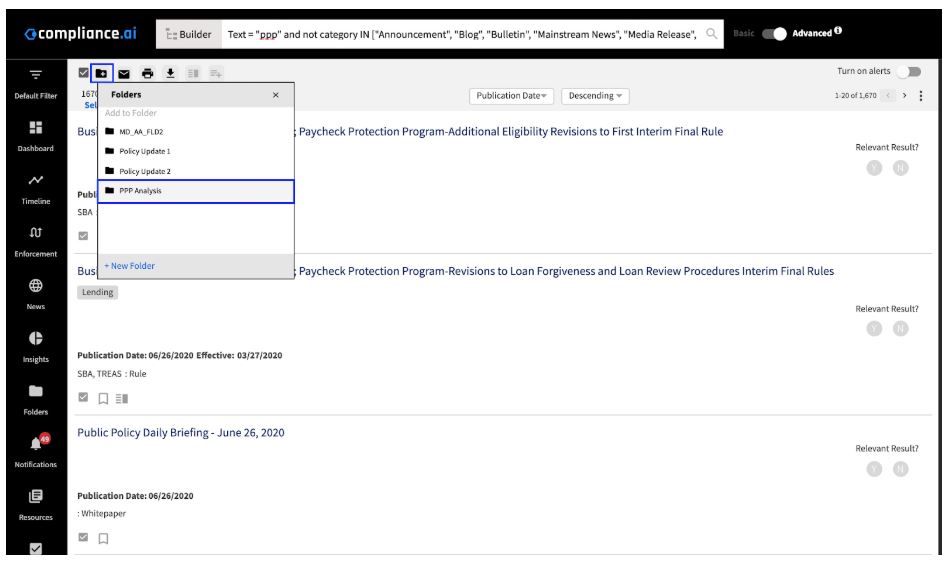
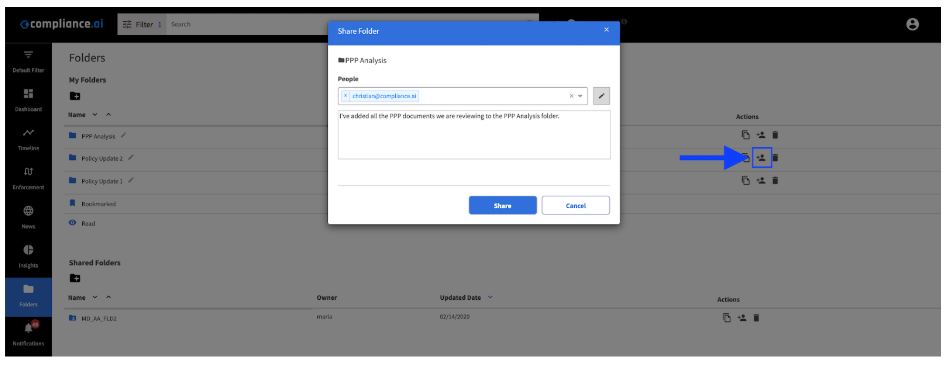
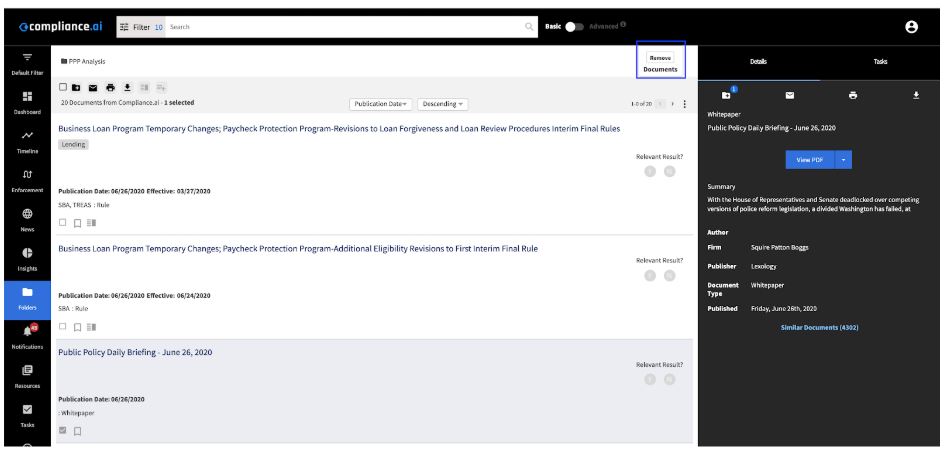
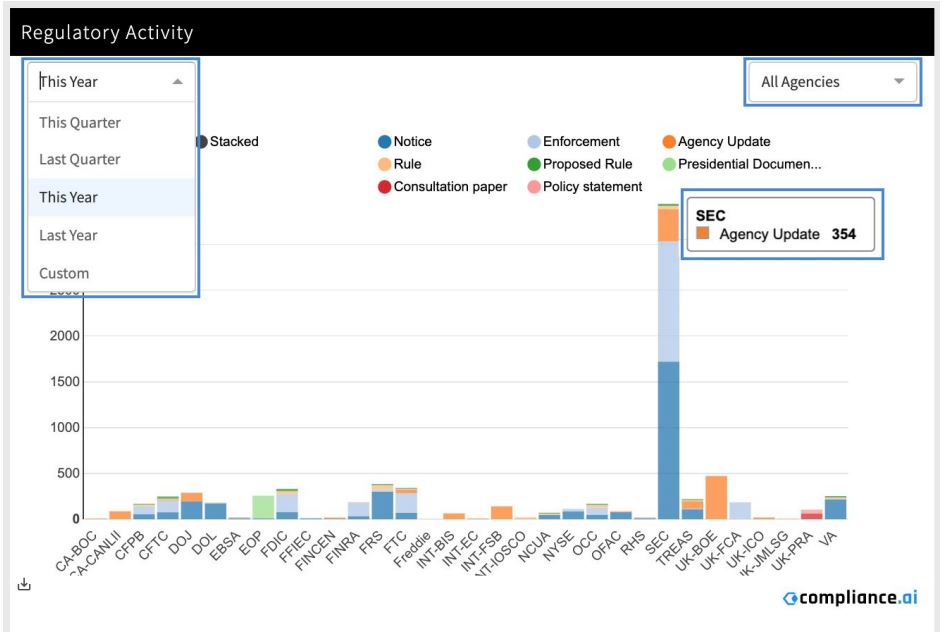
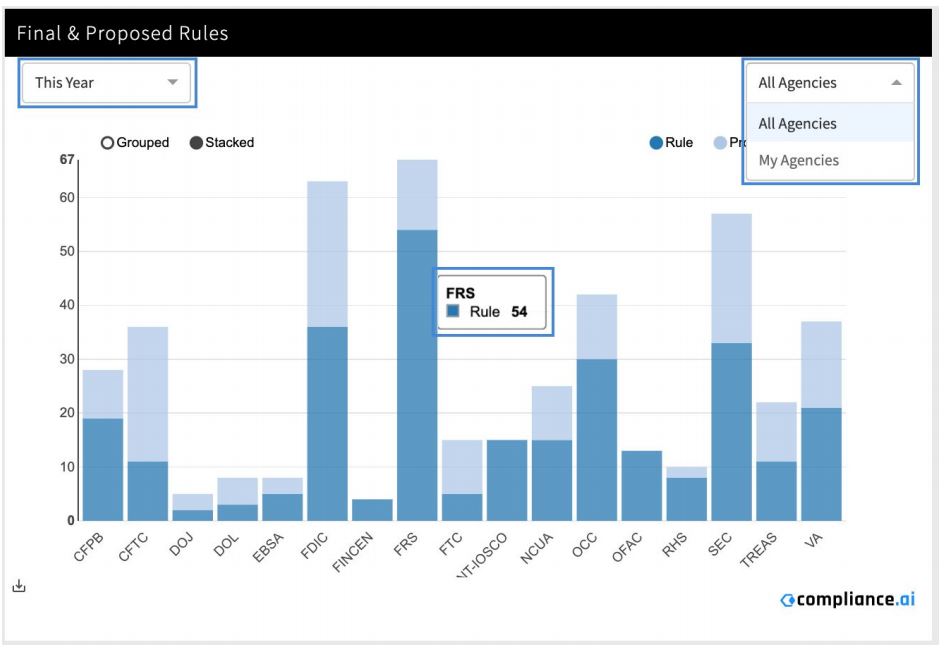
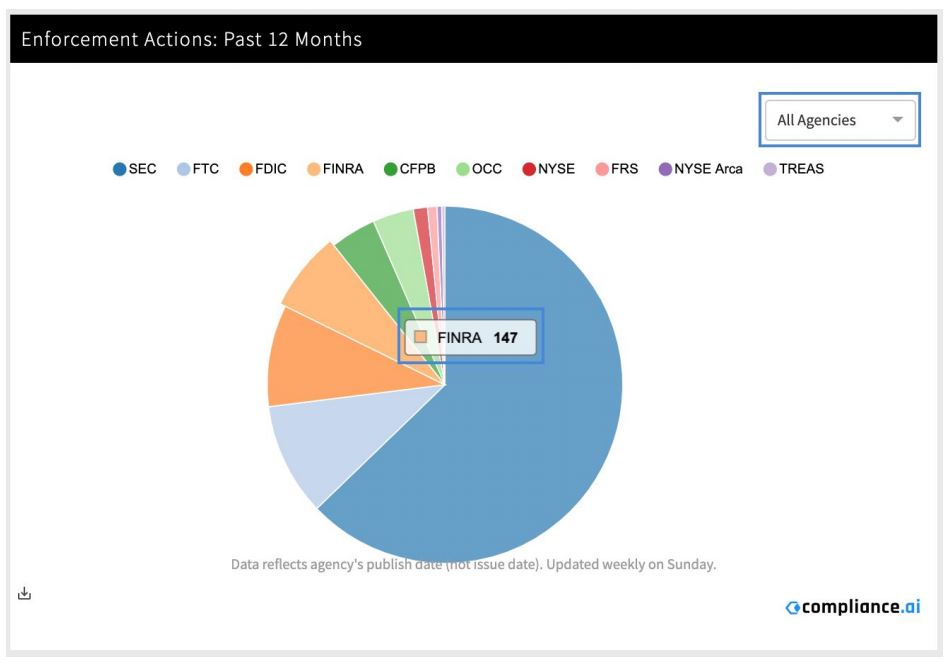
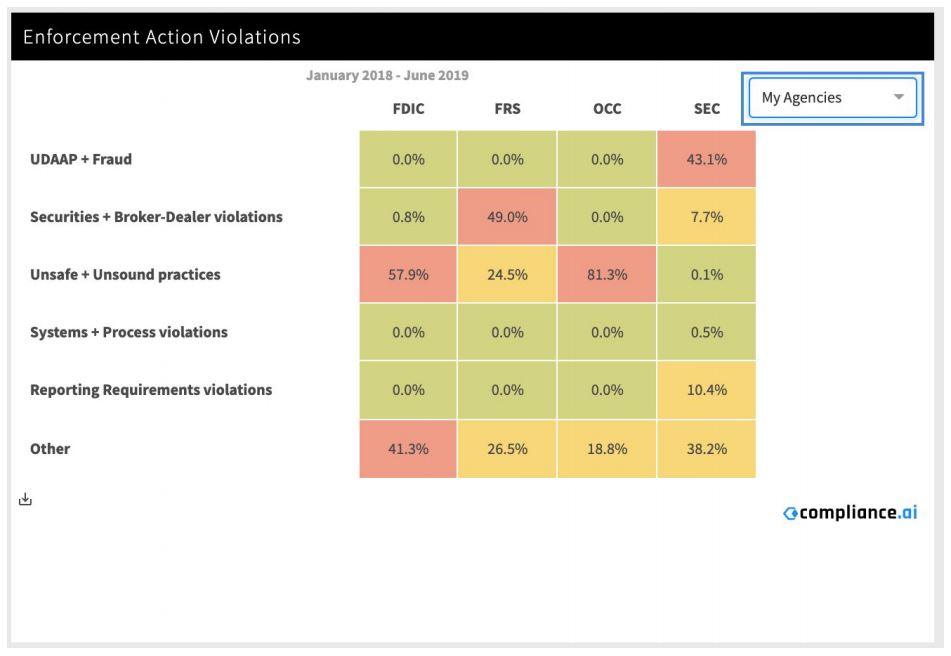
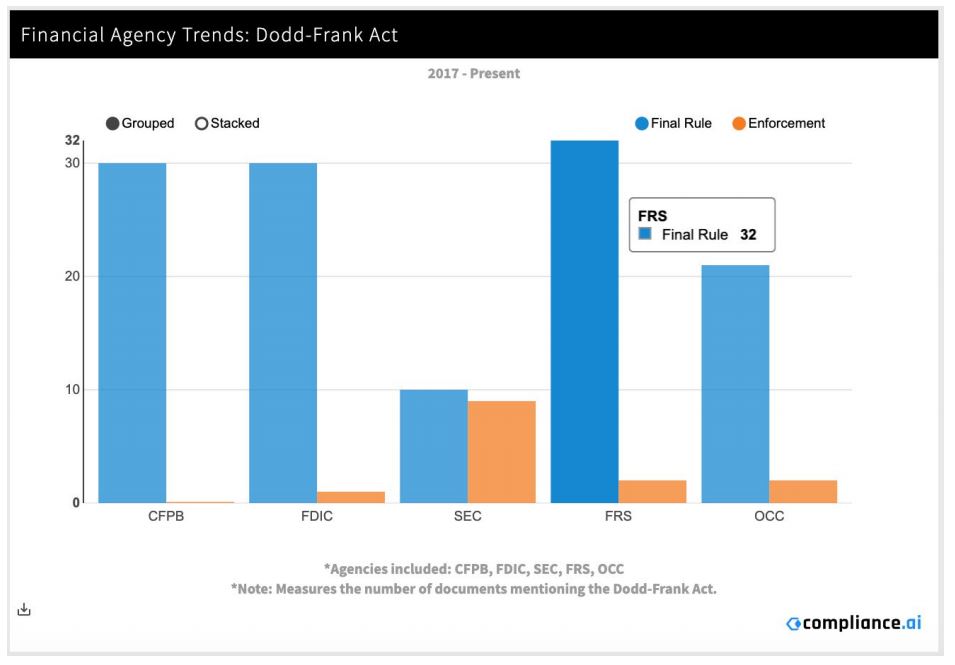
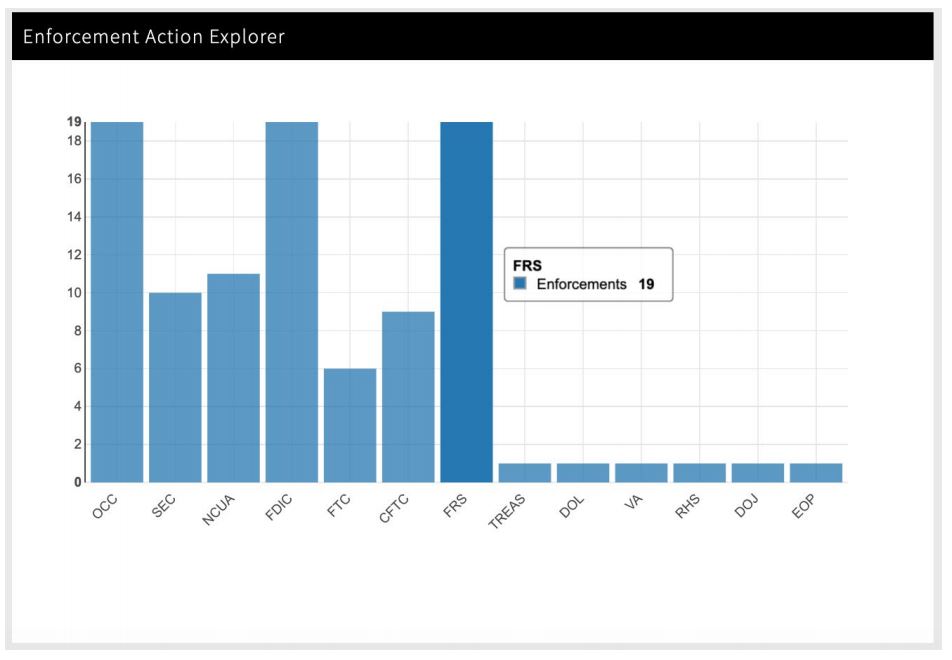
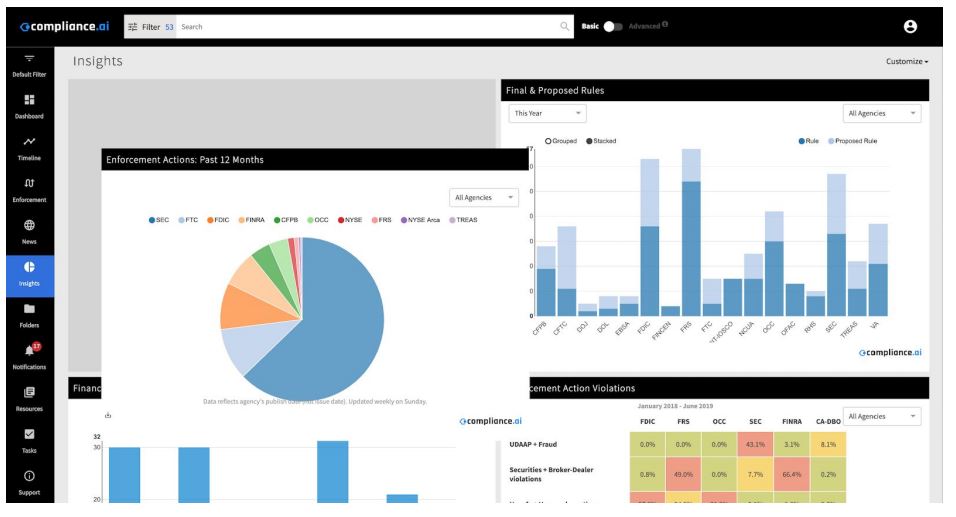
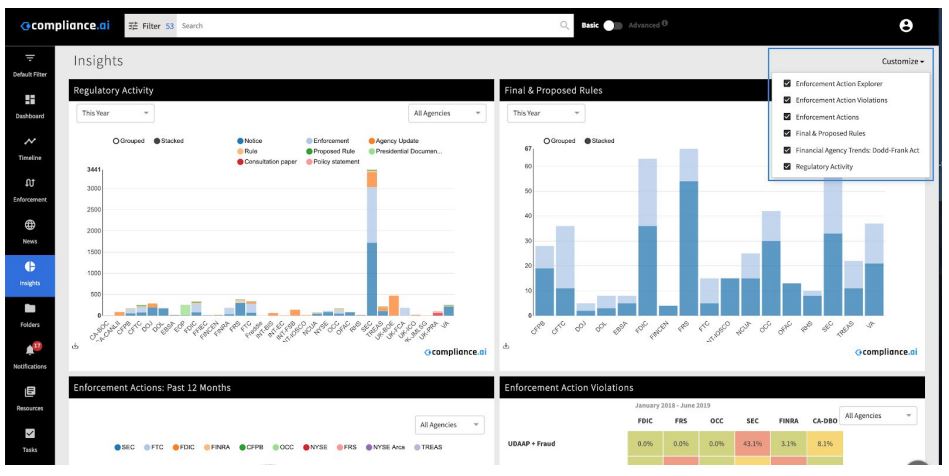
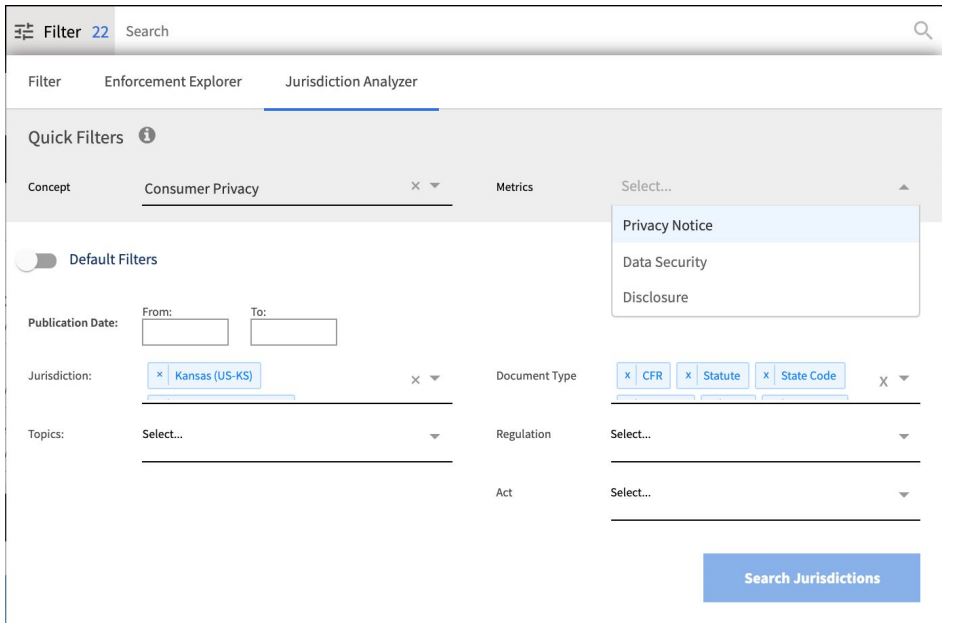
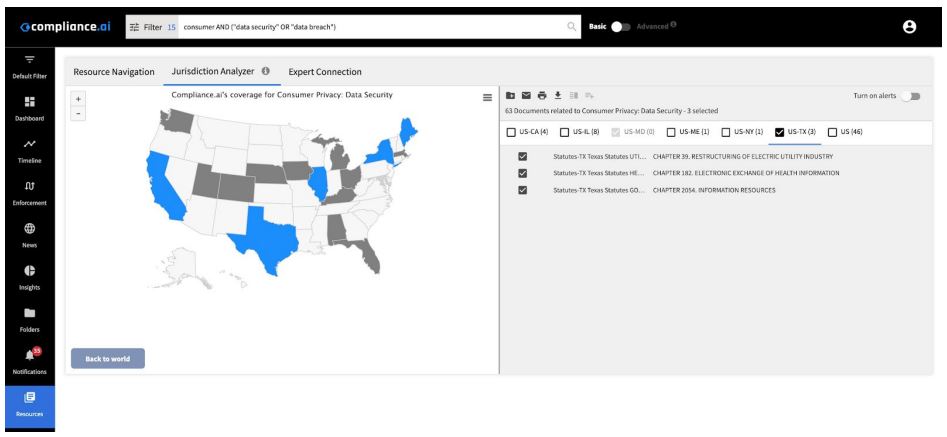
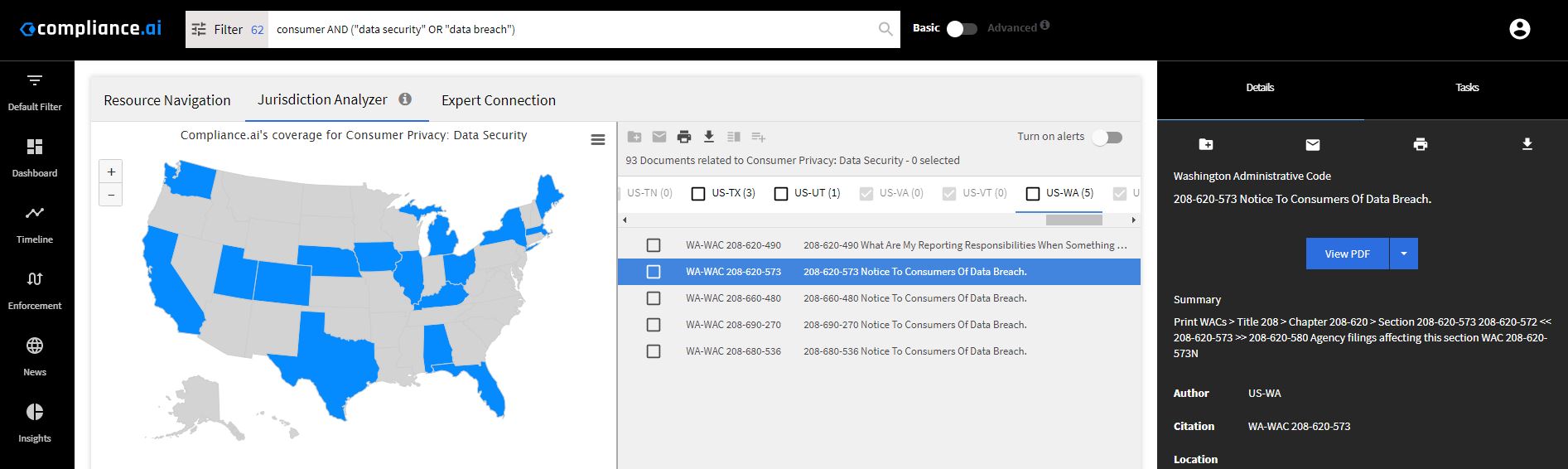
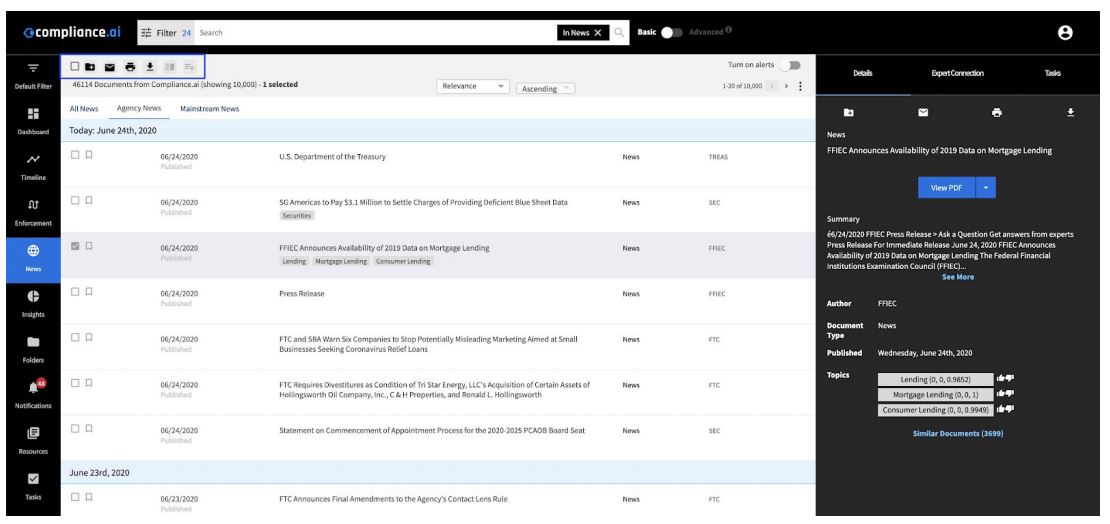
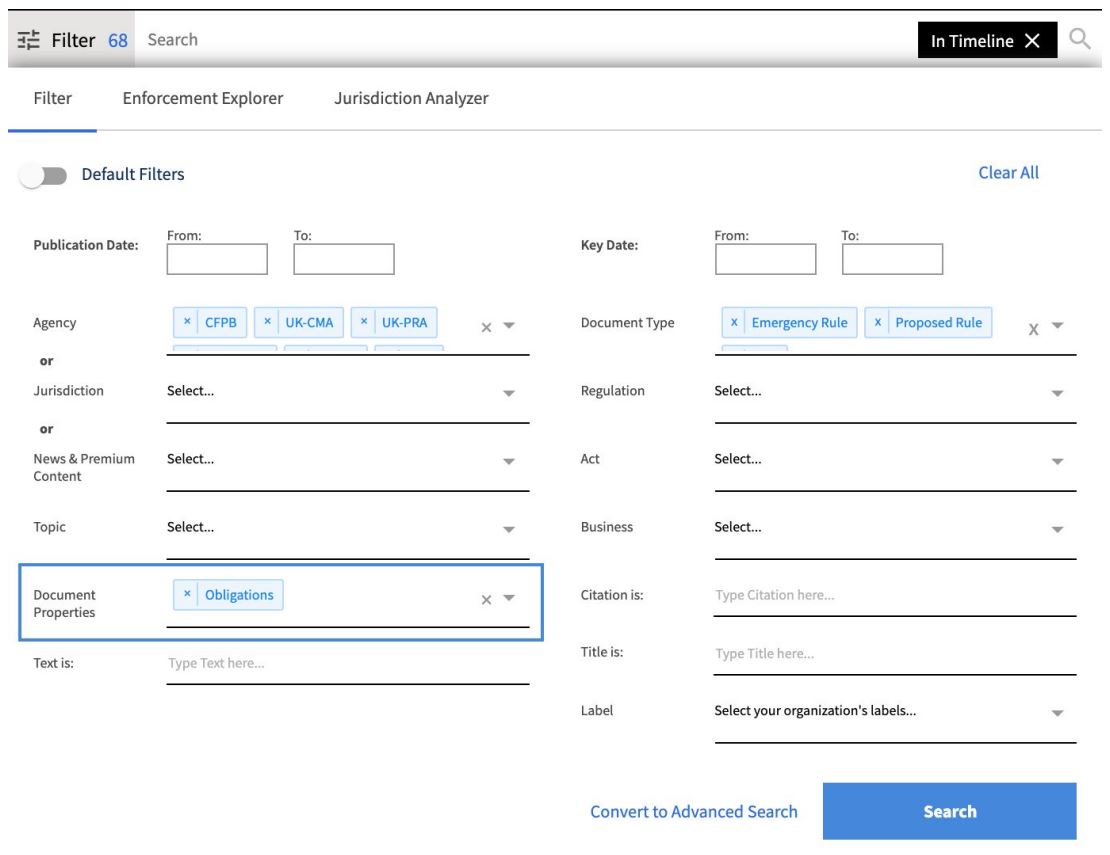 2. Access system-generated Obligations and create your own obligations
2. Access system-generated Obligations and create your own obligations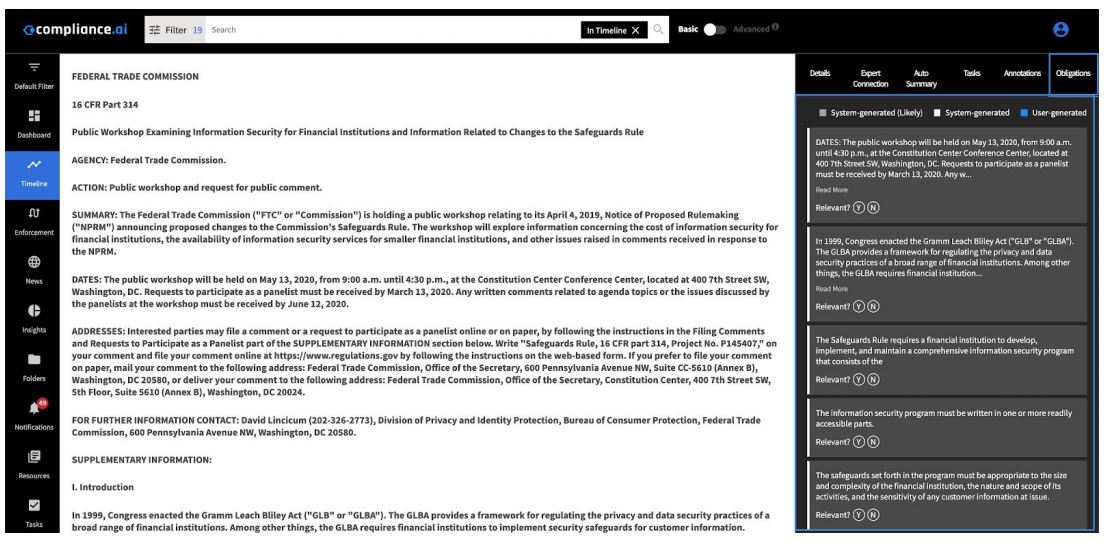
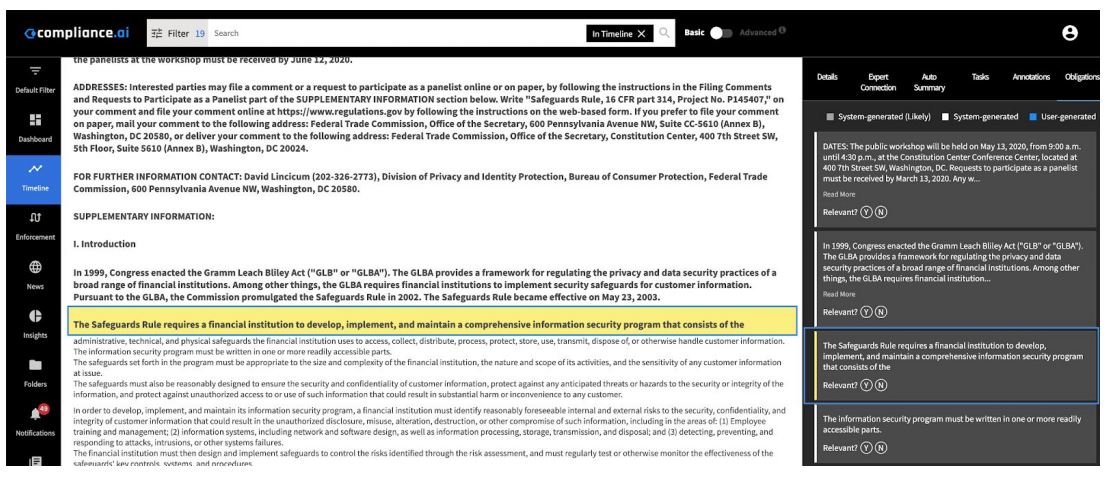 You can also add new user-generated obligations to the document by highlighting a portion of the text and selecting the “Add Obligation” option. These obligations are organized sequentially based on where they appear in the text and are color-coded to depict which obligations are system-generated and which are user-generated. Any Obligation marked “Y,” will allow you to then have access to the rich text editor to label, add attachments, and leave comments on the selected Obligation text. Team Edition users will also see Obligation Review tasks for any workflows to which the document is assigned listed for Obligations marked “Y.”
You can also add new user-generated obligations to the document by highlighting a portion of the text and selecting the “Add Obligation” option. These obligations are organized sequentially based on where they appear in the text and are color-coded to depict which obligations are system-generated and which are user-generated. Any Obligation marked “Y,” will allow you to then have access to the rich text editor to label, add attachments, and leave comments on the selected Obligation text. Team Edition users will also see Obligation Review tasks for any workflows to which the document is assigned listed for Obligations marked “Y.”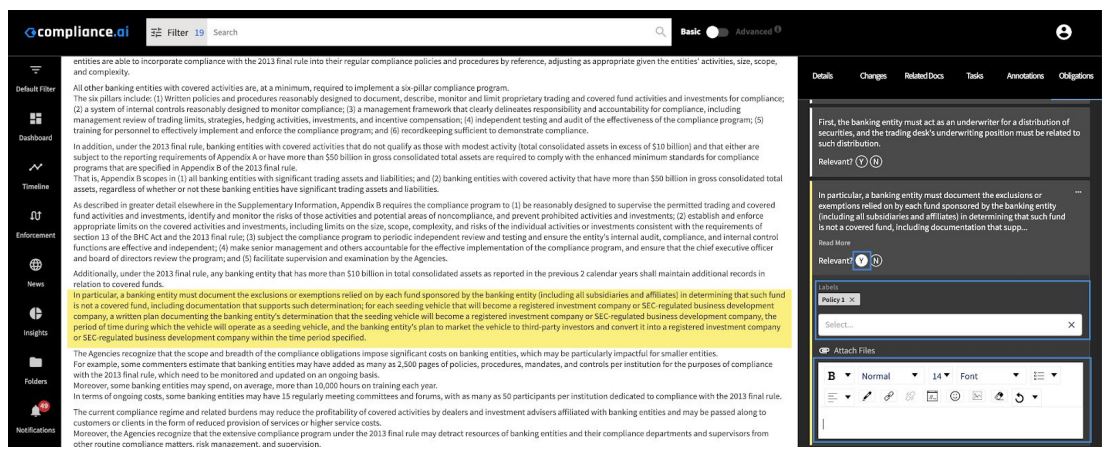 Note: All user-generated obligations for your organization appear in the Obligations tab. User-generated obligations are restricted to your organization only.
Note: All user-generated obligations for your organization appear in the Obligations tab. User-generated obligations are restricted to your organization only.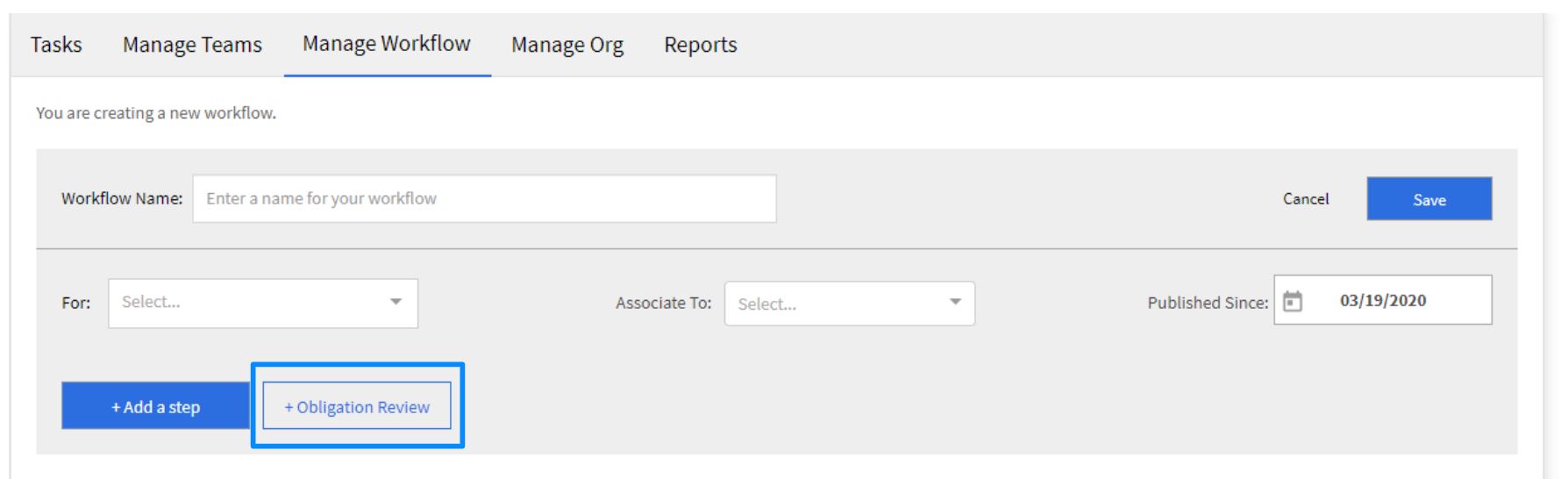
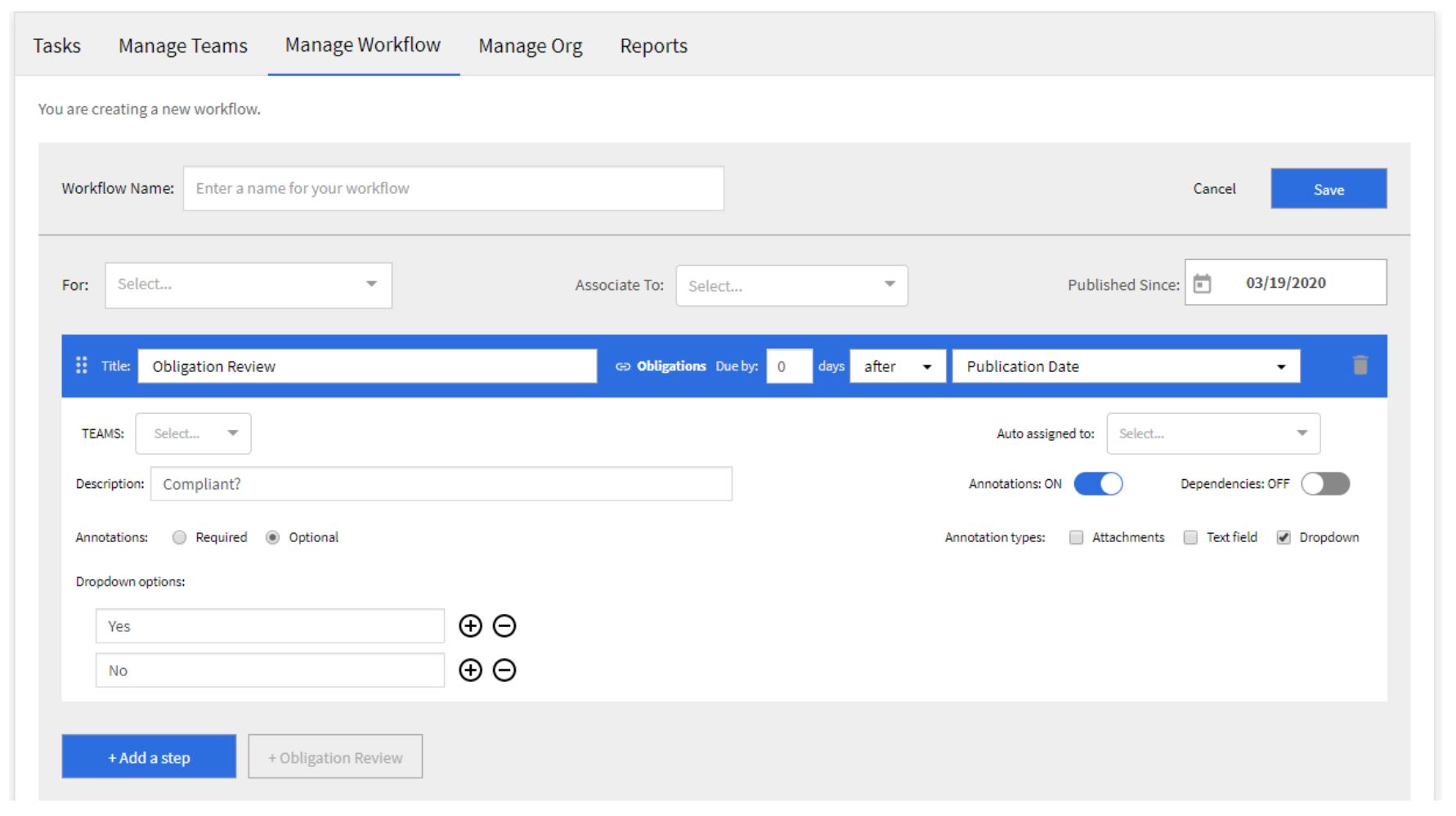
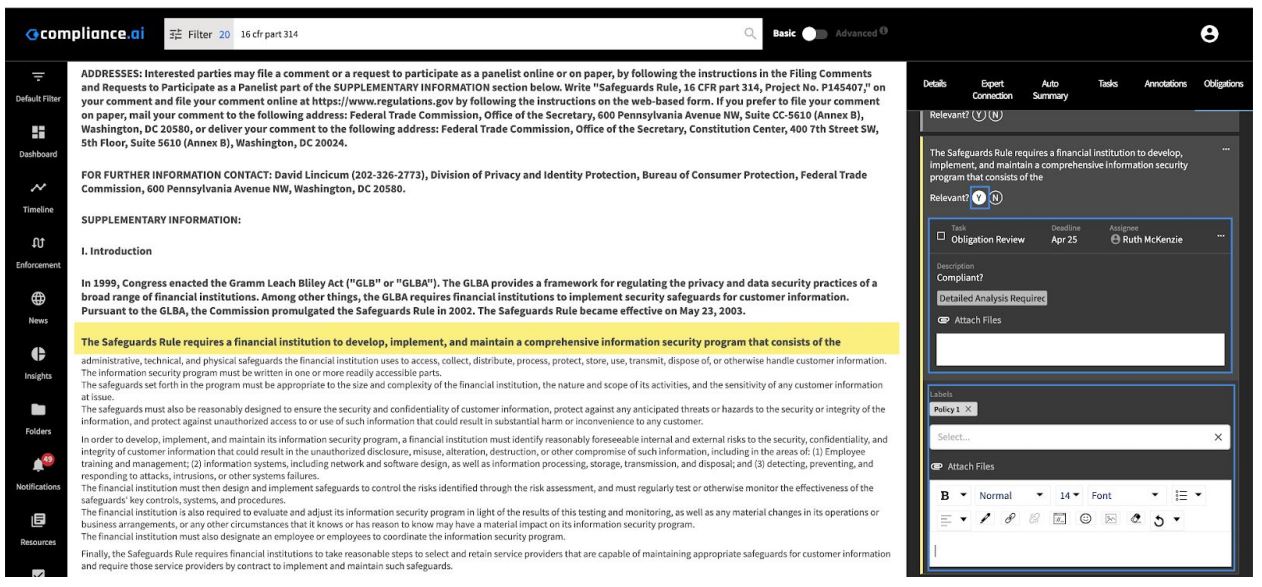
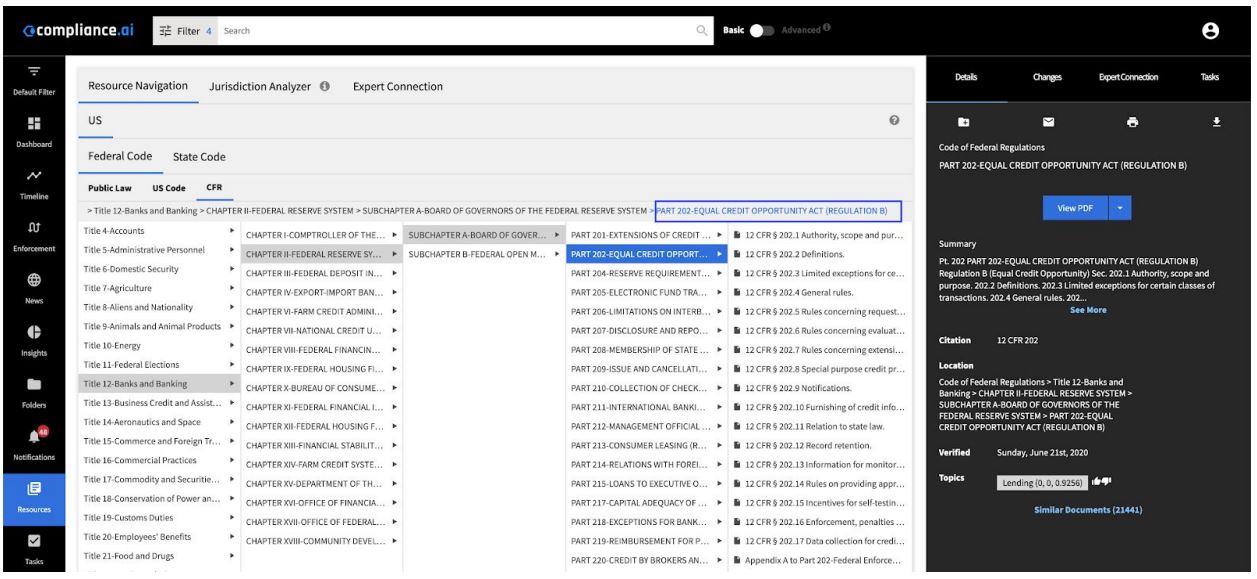
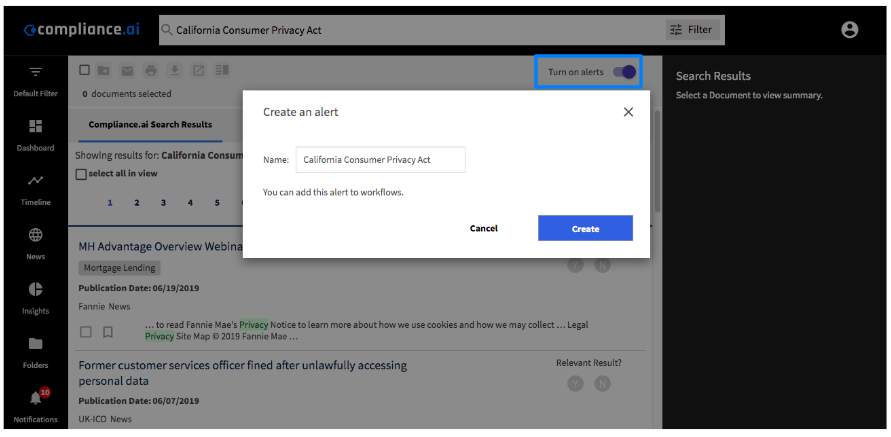
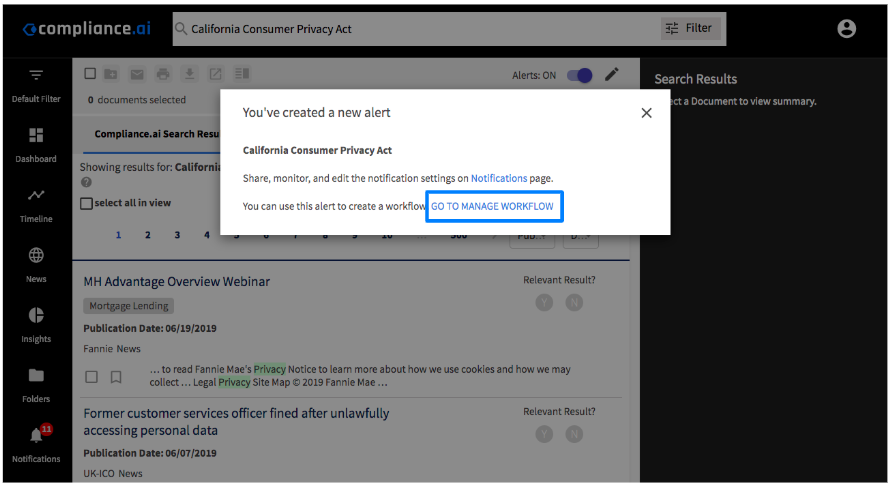
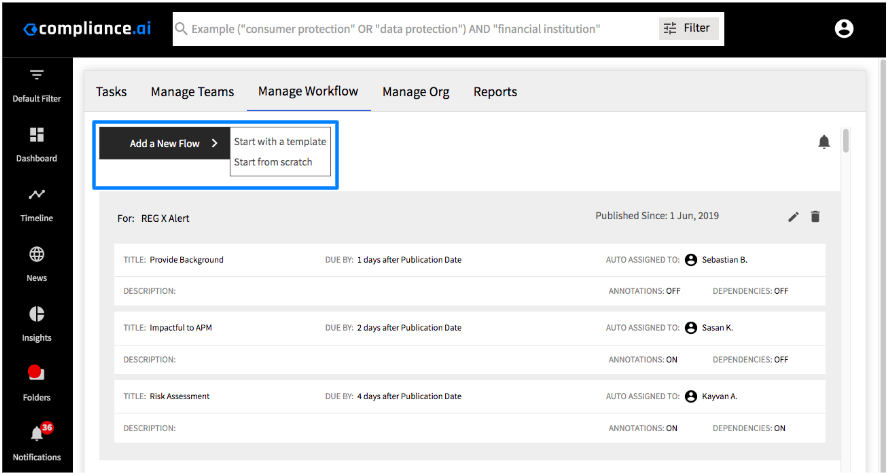
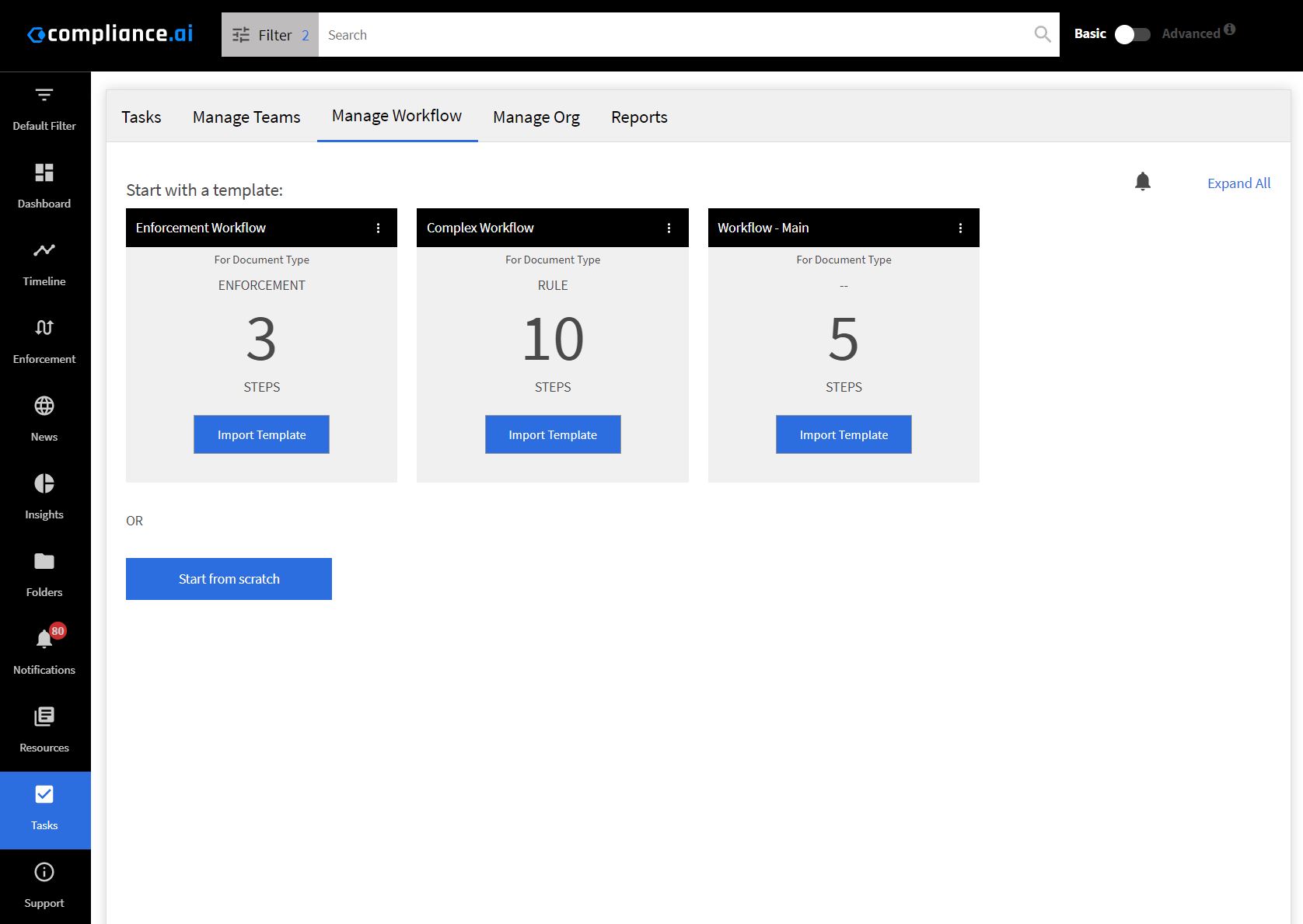
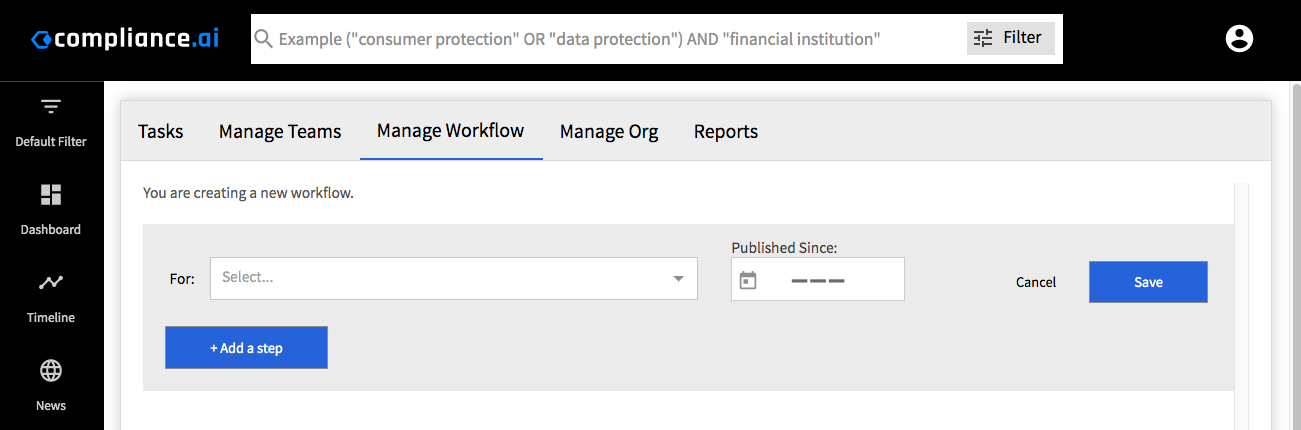

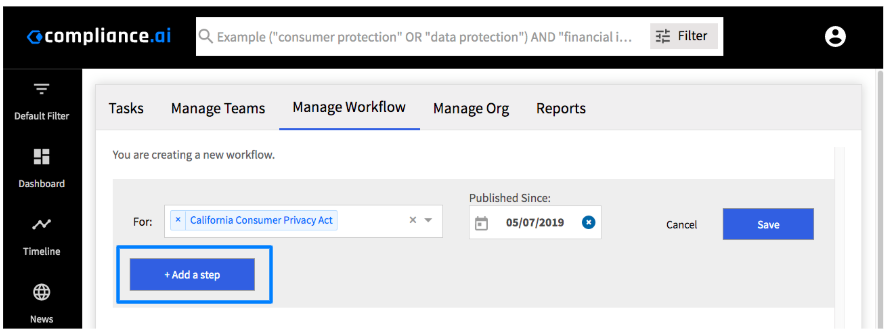
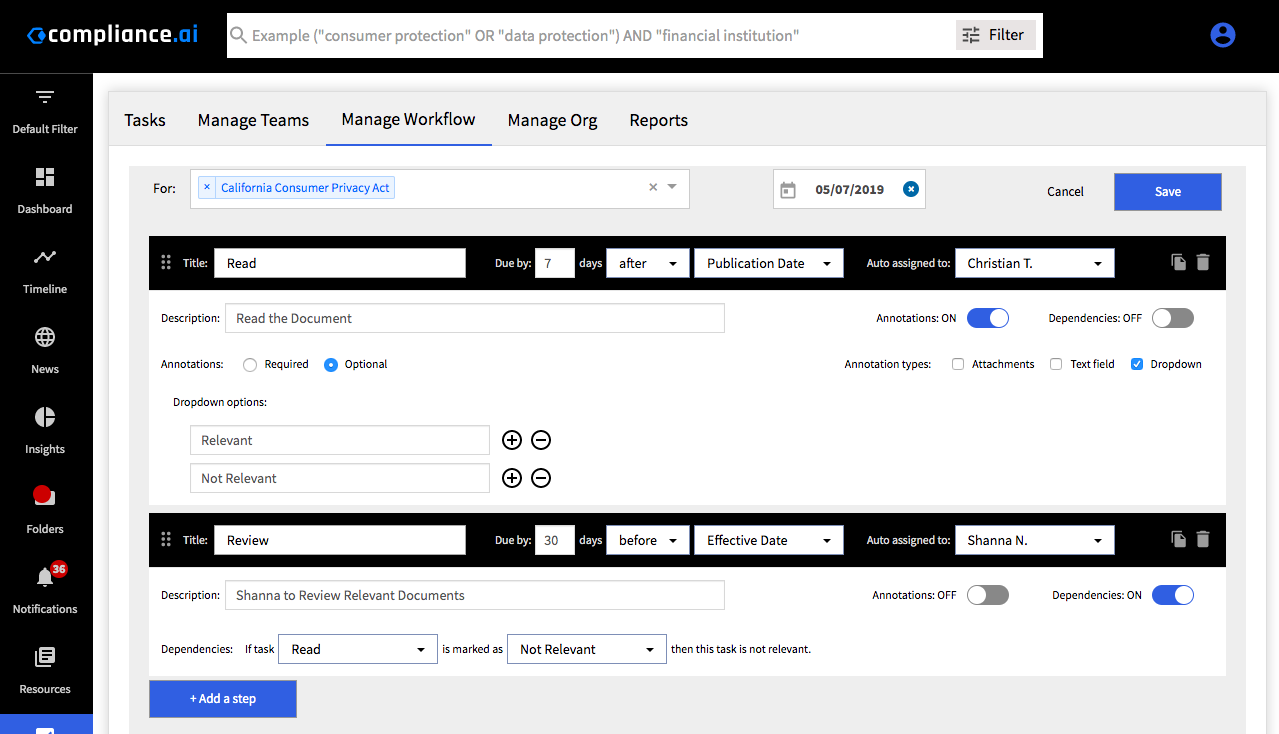
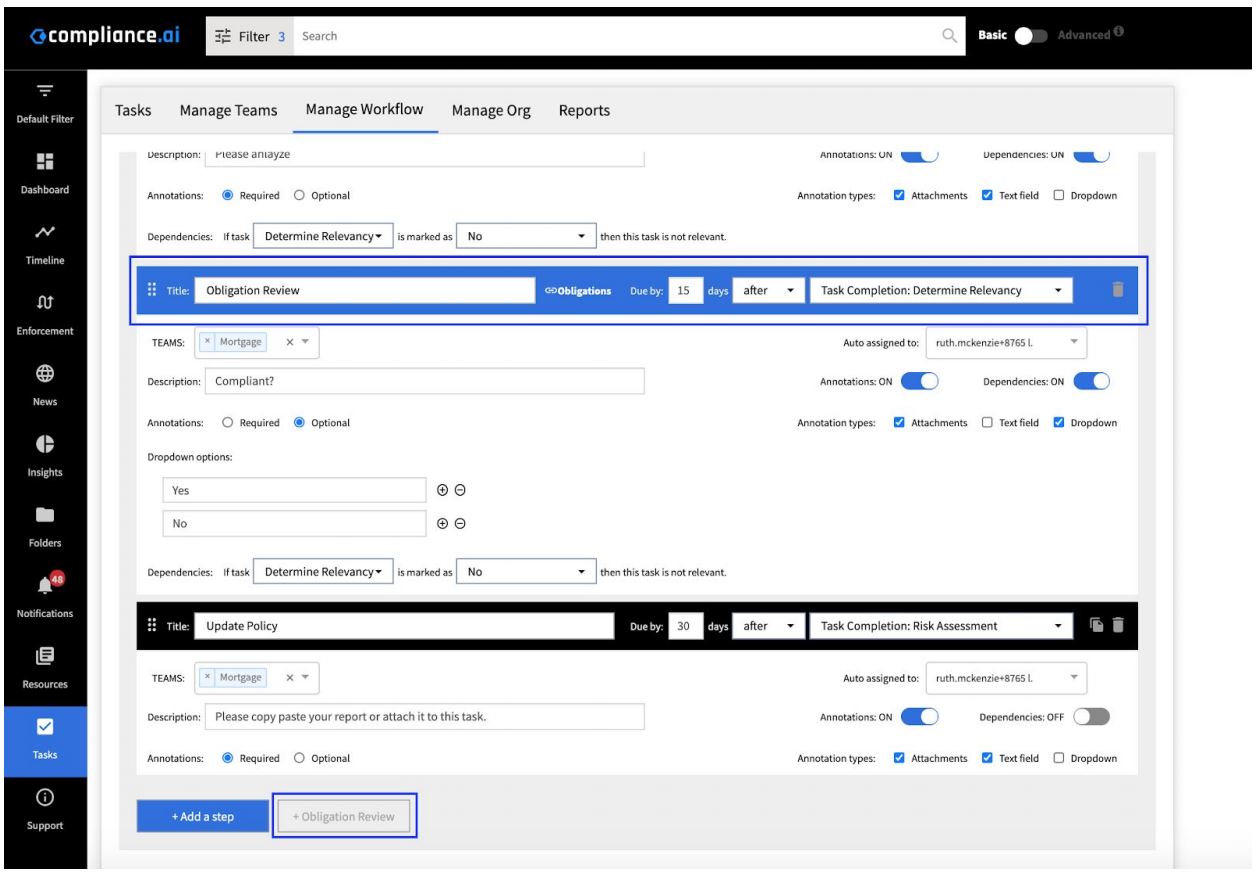
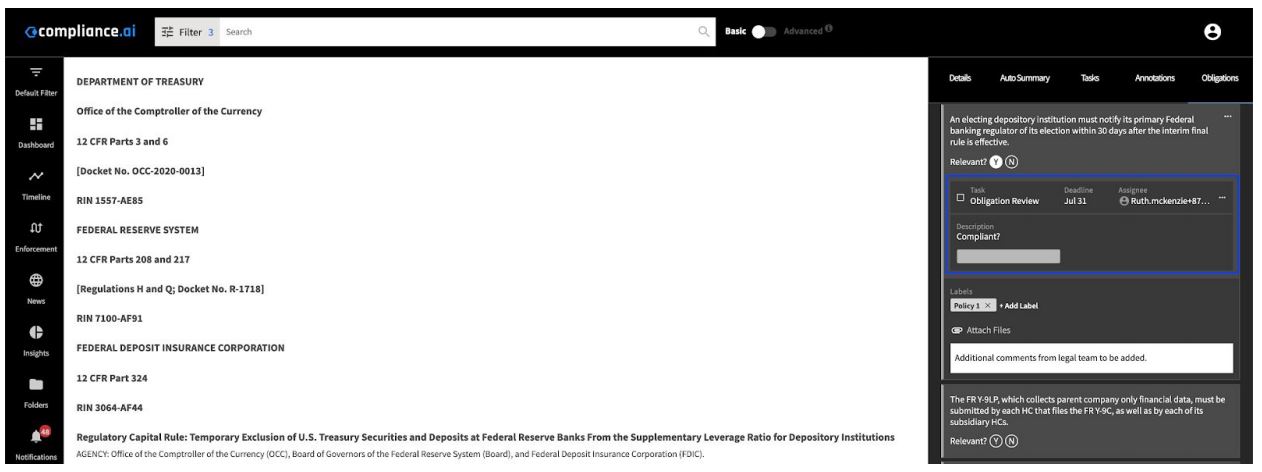 Note: You can sort the Tasks tab to only show your tasks or list tasks across the team.
Note: You can sort the Tasks tab to only show your tasks or list tasks across the team.