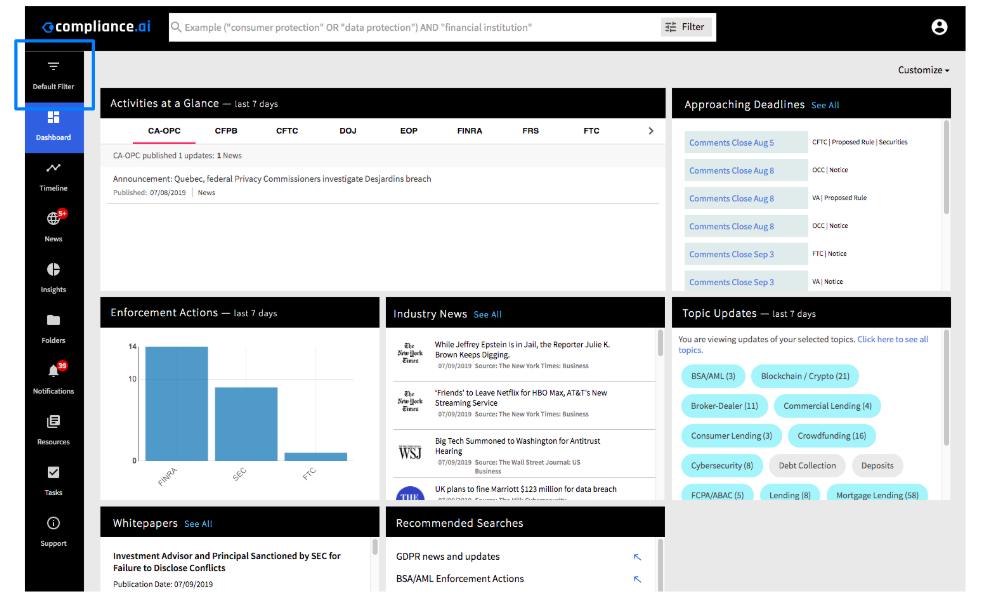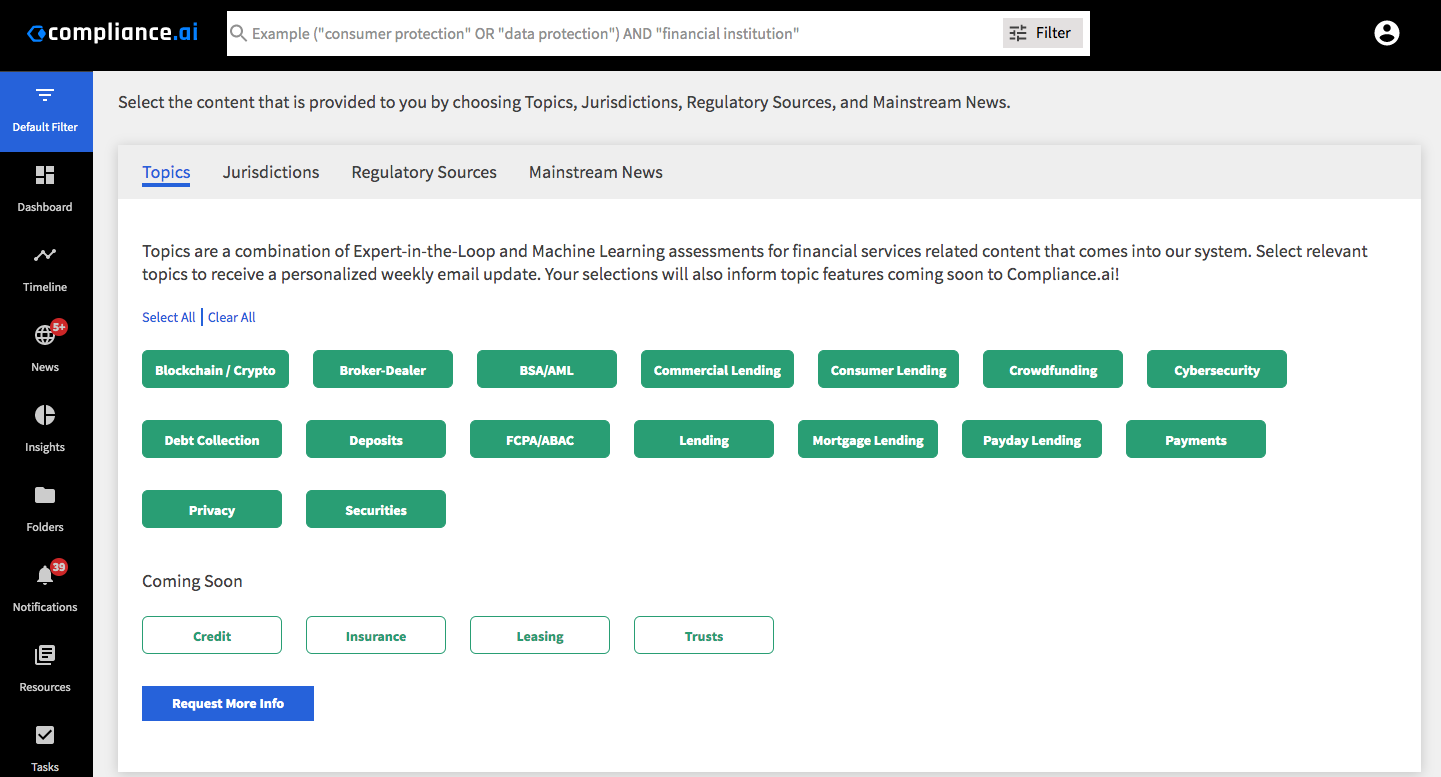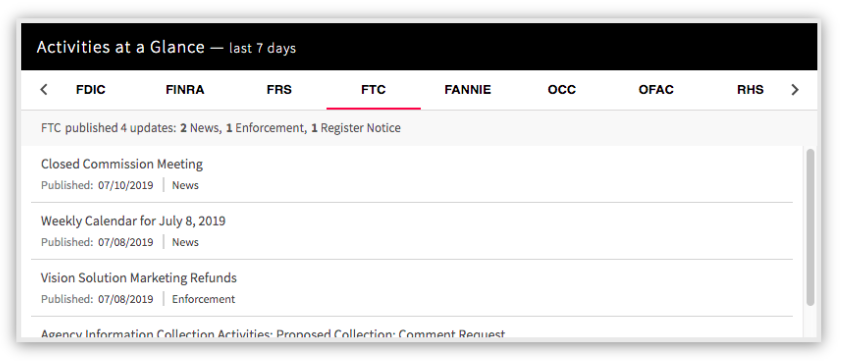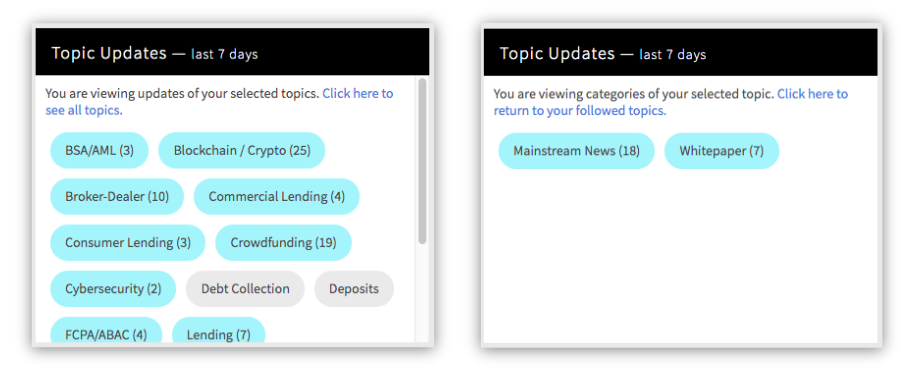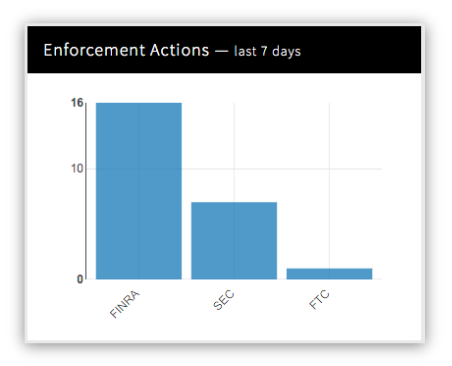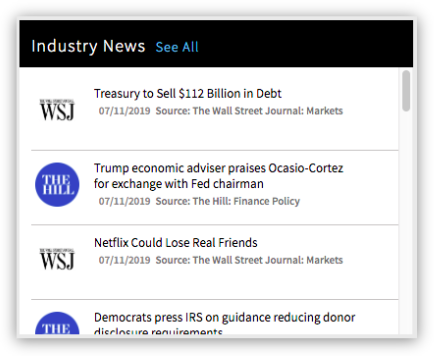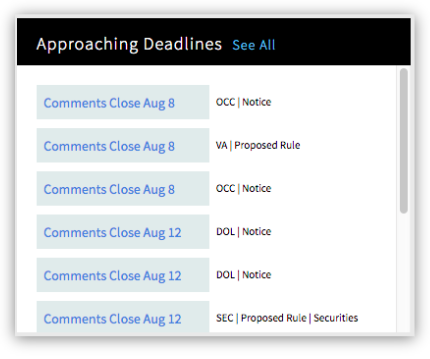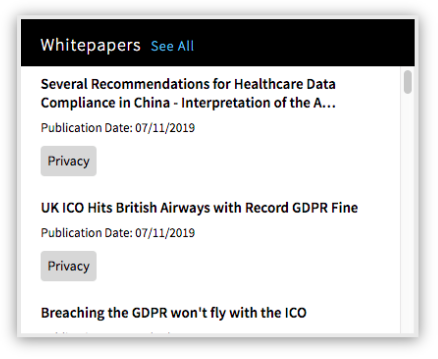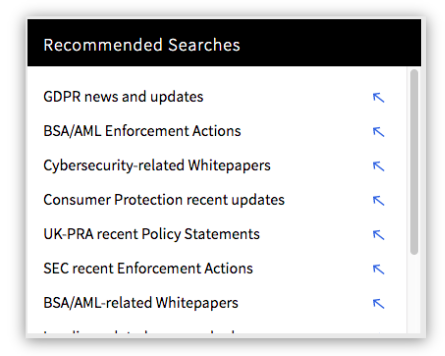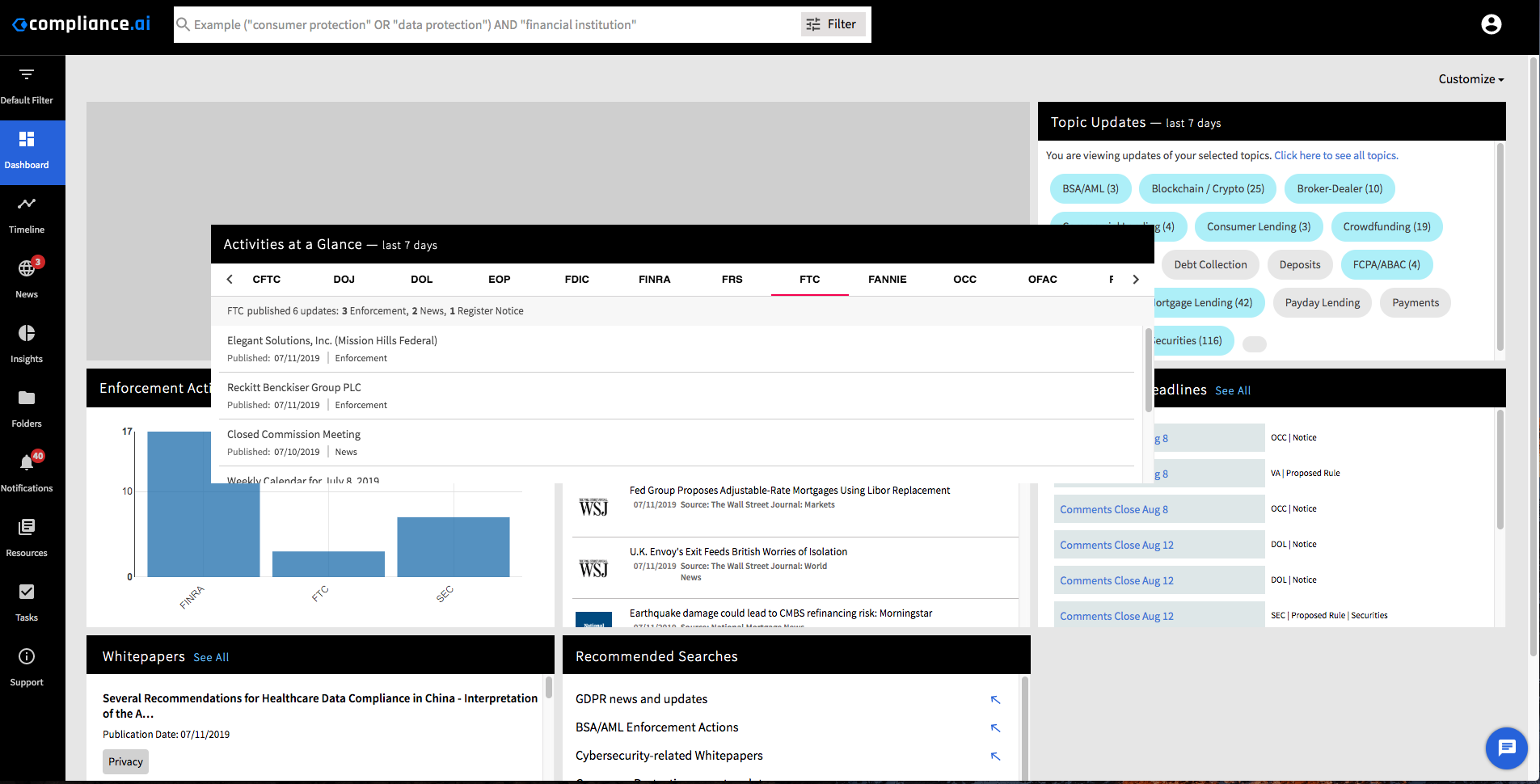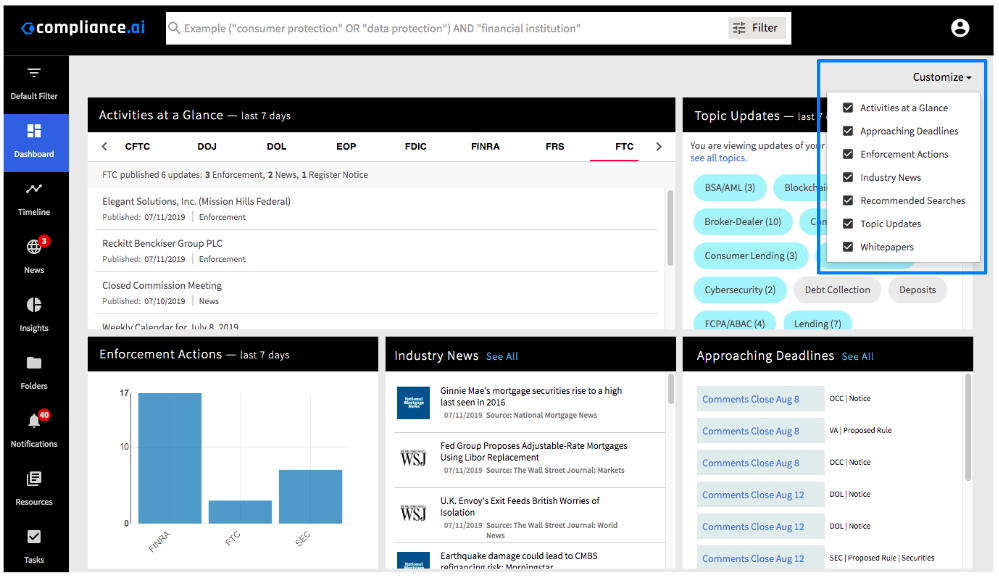Automatically monitor regulatory updates to map to your internal policies, procedures and controls. Learn More
Automatically monitor regulatory updates to map to your internal policies, procedures and controls. Learn More
1558 Enforcement Actions in the U.S. over past 30 days
FTC enforcements decreased 55% over the past 30 days
SEC issued enforcements: $37,812,859 over the past 30 days
50 Final Rules go into effect in the next 7 days
49 Mortgage Lending docs published in the last 7 days
1670 docs with extracted obligations from the last 7 days
new Proposed and Final Rules were published in the past 7 days
11906 new docs in pro.compliance.ai within the last 7 days
Check out Expert In The Loop Forum OnDemand!
Considering RCM Solutions? Here’s an RFP to get started.