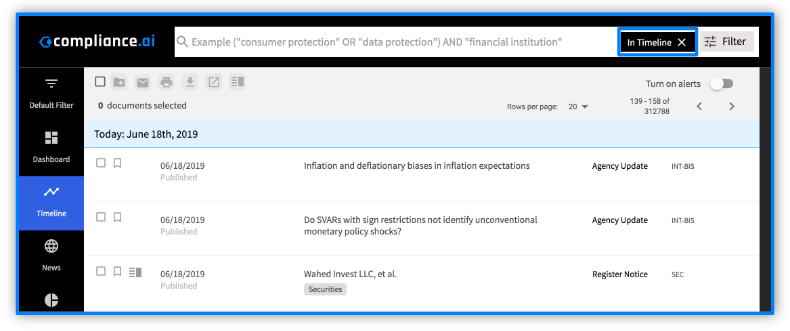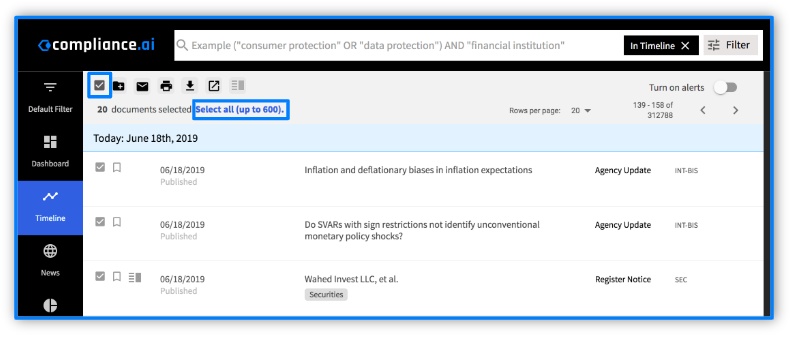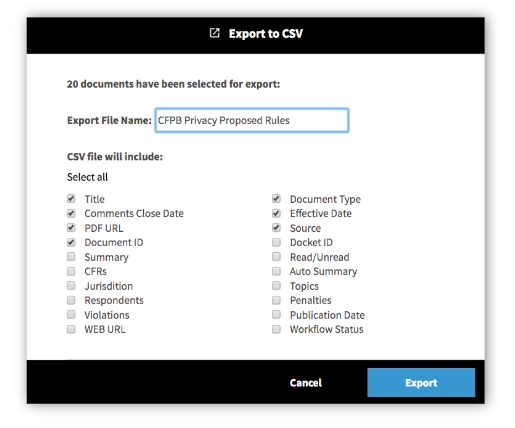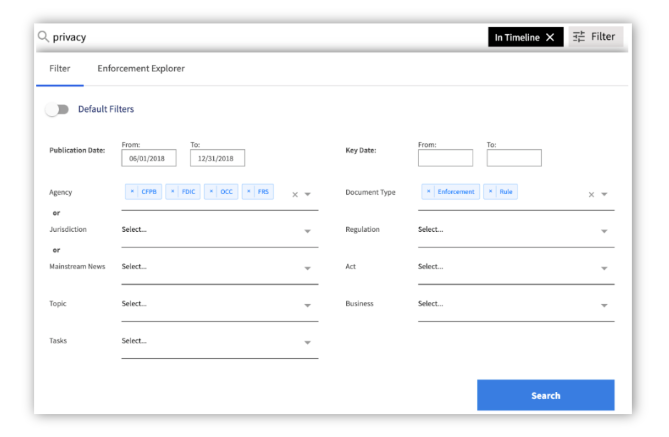Exporting Documents
Exporting regulatory documents and organizing them into a spreadsheet is easy with Compliance.ai. Compliance.ai’s exporting tool automatically populates the key attributes into columns and can be downloaded into a .csv format. This step-by-step guide will show you how to save time and tedious effort in maintaining a spreadsheet of relevant regulatory content for your team.
Exporting to .CSV
Start from either the Search Bar or Timeline tab.
From the Timeline View, filter down the content by document type, agency, jurisdiction and more. Remember that the Timeline is automatically sorted by publication date, with the most recent content at the top. If you’d like to sort by different attributes, remove the “In Timeline” box from the search bar and resubmit your search.